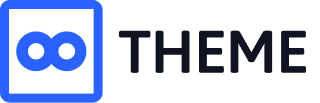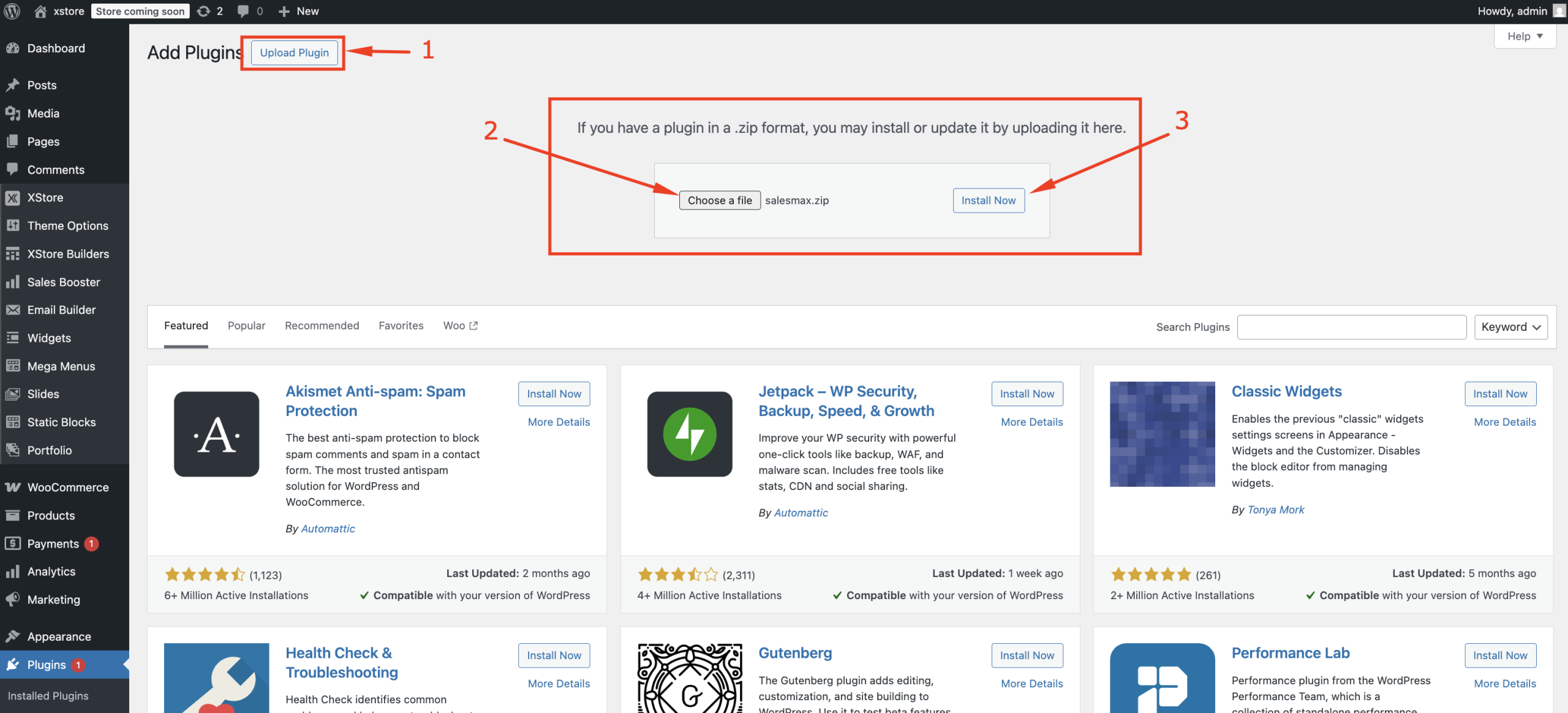Keeping SalesMax Up to Date #
Regular updates ensure that SalesMax runs smoothly, remains compatible with the latest versions of WooCommerce and WordPress, and gives you access to new features, performance improvements, and security patches.
This guide explains how to check for updates, enable auto-updates, and install them safely.
How to Check for Updates #
SalesMax uses the standard WordPress update system, so you’ll find available updates in the WordPress dashboard.
To check manually:
1. Go to Dashboard → Updates
2. Click the Check Again button
3. If an update is available for SalesMax, you’ll see it listed under Plugins
4. Select SalesMax and click Update Plugins
💡 Alternatively, you can go to Plugins → Installed Plugins and click the update link directly under SalesMax if an update is ready.
Enable Auto-Updates (Optional) #
If you prefer a hands-off approach, you can enable automatic updates for SalesMax:
1. Go to Plugins → Installed Plugins
2. Locate SalesMax
3. Click Enable auto-updates
WordPress will now automatically install new versions of SalesMax when they become available.
Note: You can disable auto-updates at any time from the same screen.
Manually Updating SalesMax #
If automatic updates are not available or you prefer to update manually:
1. Download the latest version of the SalesMax plugin (salesmax.zip) from your 8theme account
2. In your WordPress dashboard, go to Plugins → Installed Plugins
3. Deactivate and delete the current version of SalesMax (your data will remain intact)
4. Click Add New → Upload Plugin and upload the new salesmax.zip file
5. Activate the newly installed version
💡 Tip: Always back up your site before replacing a plugin manually.
Best Practices Before Updating #
Before applying updates on a live store, it’s a good idea to:
– Backup your site (files and database)
– Check the changelog to see what’s new
– Update on a staging site first if you use custom code or third-party integrations
– Test updates on a staging site whenever possible
Note: If your store has custom code, third-party integrations, or is heavily customized, use a staging environment to preview changes before applying them to your live site. This helps catch any issues early and avoid disrupting your customer experience.
💡 SalesMax updates are thoroughly tested, but taking these steps ensures compatibility and minimizes risk.
What to Do If Something Goes Wrong #
If you experience issues after an update:
– Try clearing your cache (including server and browser cache)
– Deactivate and reactivate the SalesMax plugin
– Check if other plugins or your theme might be causing a conflict
– Restore your backup if needed
Need Help? #
Still have questions or need more help with update?
Visit our community forum to ask questions, report issues, or get personalized assistance from the SalesMax team -> SalesMax Support Forum
Stay Informed #
We recommend checking our changelog and documentation regularly to stay updated on improvements and new features.
SalesMax is constantly evolving to help you boost sales more effectively — keeping it up to date ensures you always have access to the latest tools.