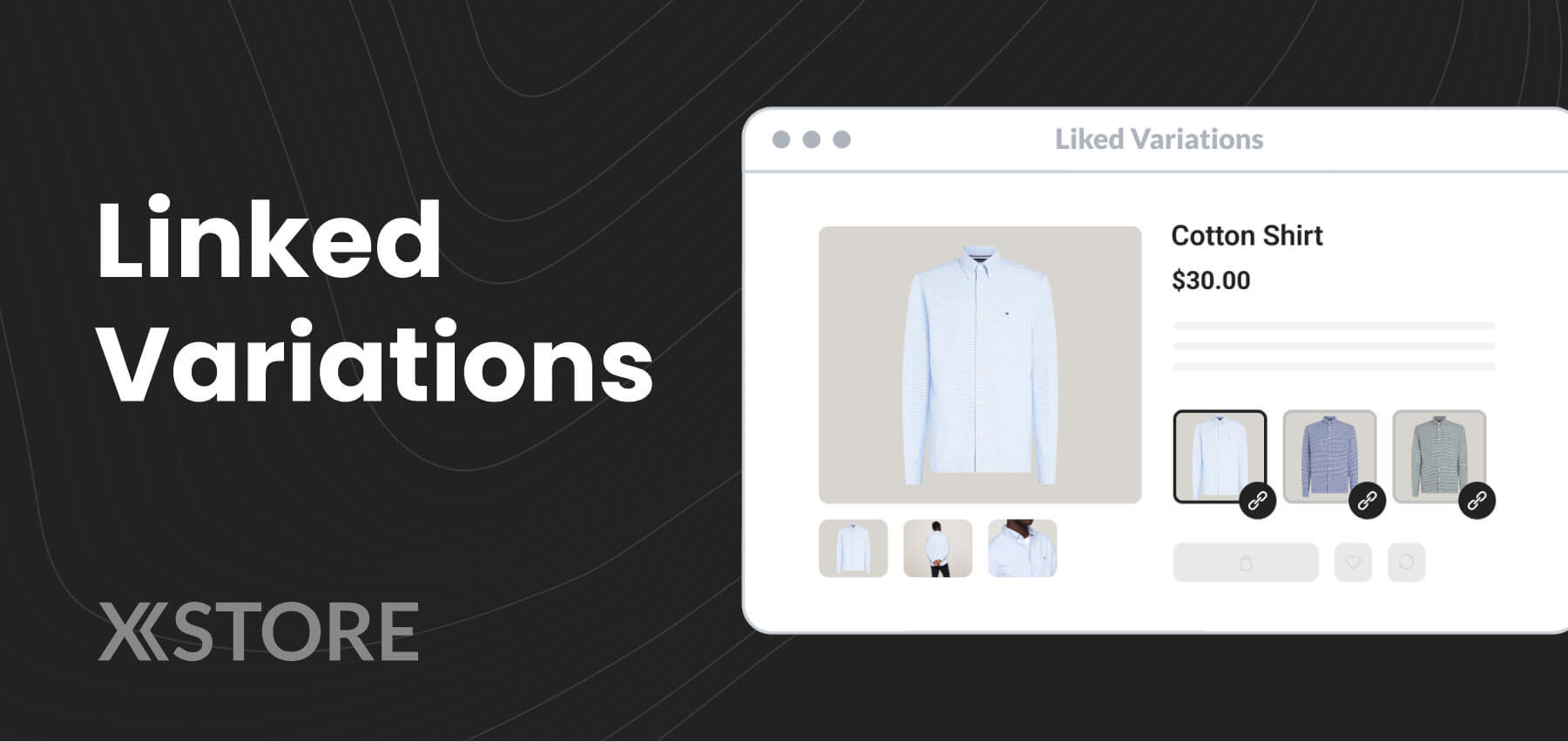
We’ve introduced the Linked Variant Products feature, allowing you to link separate products by attributes such as size, color, and more. This makes it easier for customers to navigate between different variations of a product, enhancing their shopping experience and increasing the likelihood of conversion.
First and foremost, enable the feature within your Xstore theme settings > Sales Booster:
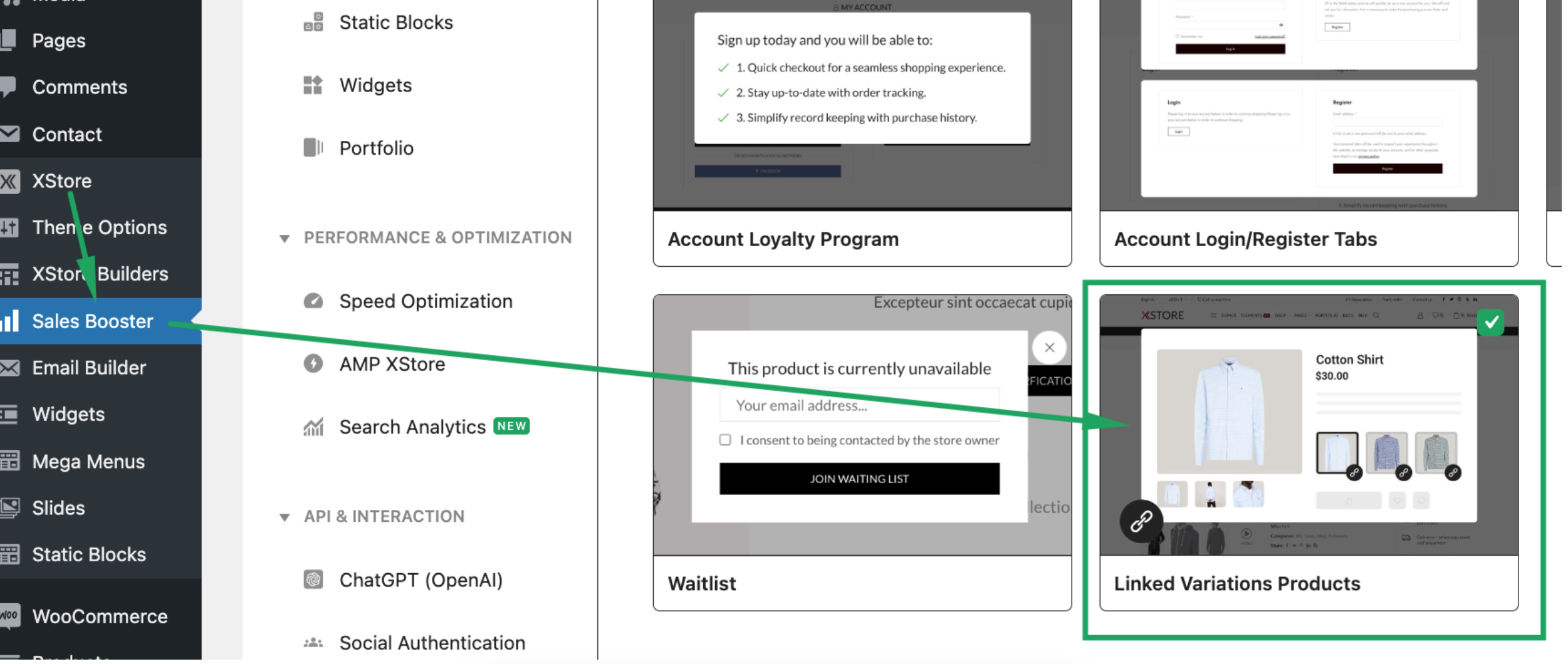
We would like to inform you that linked variations are only available for simple product types, not for variable products. This limitation is in accordance with the standards set for this type of functionality. Below, we have provided the algorithm for creating such a product:
1. Create Product Attributes:
– Navigate to the ‘Product Attributes’ page in your Dashboard.
– Create the necessary product attributes (e.g., color, size) that will be used for variations.
2. Configure Attribute Values:
– After creating the attributes, define and configure the possible values for each attribute (e.g., red, blue for color; small, large for size).
3. Create or Modify Simple Products:
– Create new simple products or modify existing ones.
– Assign the appropriate attributes to each product. For example, if a product is available in different colors and sizes, ensure each variation is represented.
4. Assign Product Attributes to Variations:
– For each product, set the attributes that will be used as variations. Ensure each product variation is assigned at least one value from each relevant attribute (e.g., Product 01: color – red, size – small).
5. Cover All Attribute Combinations:
– Repeat the process to cover all necessary attribute combinations. Ensure that every possible combination of attributes is represented by at least one product variation. For example:
– Product 01: color – red, size – small
– Product 02: color – blue, size – small
– Product 03: color – red, size – large
– Product 04: color – blue, size – large
6. Create a New Linked Variation Group:
– Navigate to the ‘Linked Variations’ or similar section.
– Create a new linked variation group to combine the related products.
7. Set Up Products and Attributes for the Linked Variation:
– Within the linked variation group, add the products you configured.
– Select the attributes that should be linked across these products.
– Ensure that all products and their variations are properly linked based on the selected attributes.
8. Review and Finalize:
– Review the linked variations to ensure all products are correctly associated and that the user experience is seamless when switching between variations on the product page.
Should you require any further assistance or have any questions, please do not hesitate to contact us – https://www.8theme.com/forums/xstore-wordpress-support-forum/


