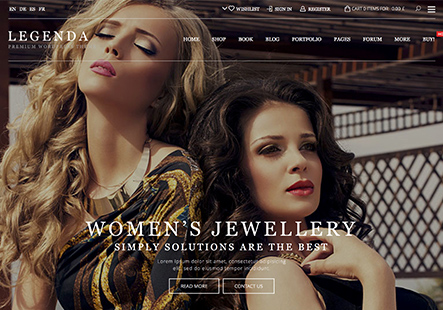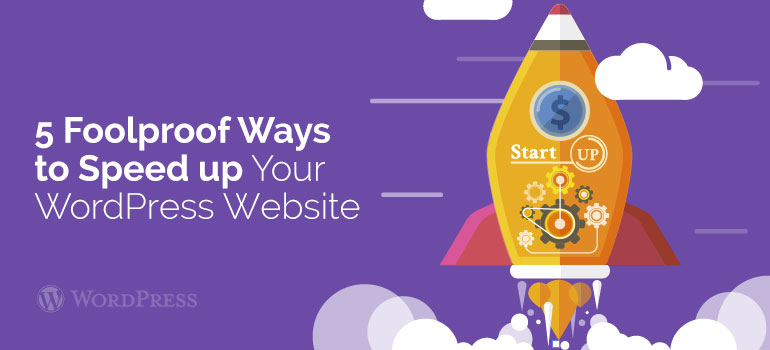
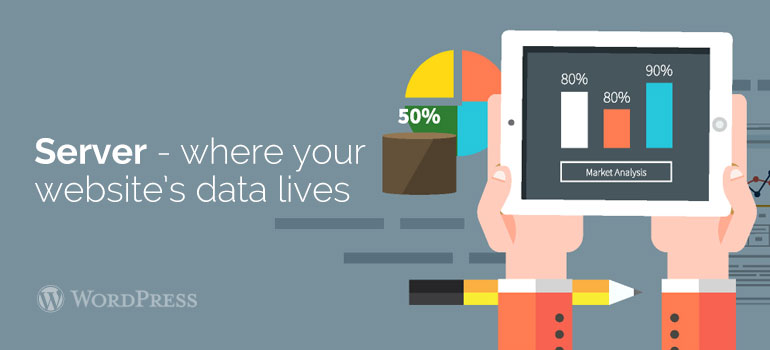 This is where your website’s data lives. If a server maintains itself like a soup kitchen or Gotham’s back alleys, no amount of performance optimization will help you speed up your website.
So before signing on to a hosting provider, look out for:
This is where your website’s data lives. If a server maintains itself like a soup kitchen or Gotham’s back alleys, no amount of performance optimization will help you speed up your website.
So before signing on to a hosting provider, look out for:
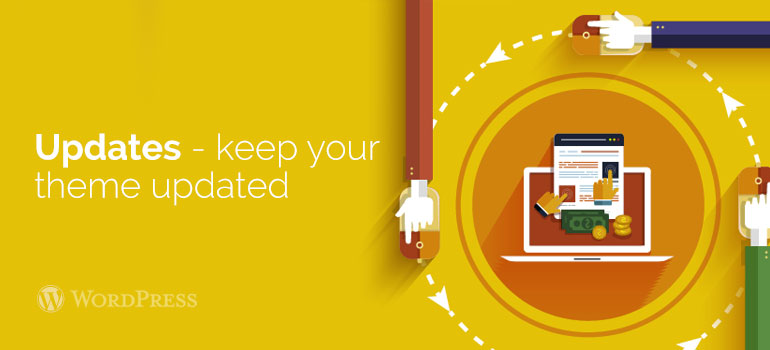 When you follow the discussions on Make.WordPress.org to keep yourself updated with the recent news and developments related to the platform (it’s a good habit for everyone, developers and general users alike), you’ll notice a pattern: the focus is always on user-friendliness, performance, and security… in that order.
WordPress automatically updates in case of minor releases (for the sake of security and minor bug fixes) unless you have the setting configured. That’s no good unless you actually upgrade to the latest version in the first place.
To reduce anxiety, follow this helpful pattern for updating:
When you follow the discussions on Make.WordPress.org to keep yourself updated with the recent news and developments related to the platform (it’s a good habit for everyone, developers and general users alike), you’ll notice a pattern: the focus is always on user-friendliness, performance, and security… in that order.
WordPress automatically updates in case of minor releases (for the sake of security and minor bug fixes) unless you have the setting configured. That’s no good unless you actually upgrade to the latest version in the first place.
To reduce anxiety, follow this helpful pattern for updating: