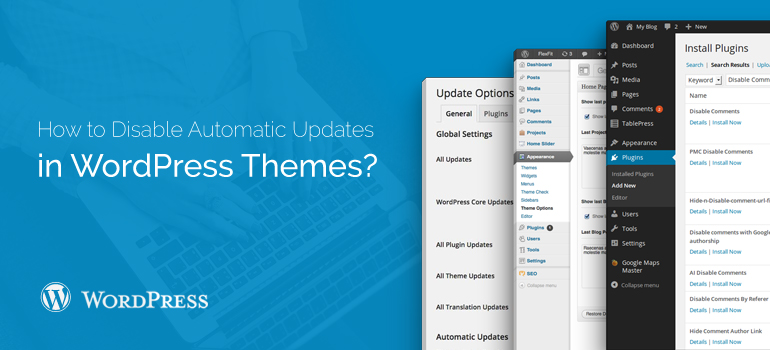
 Premium WordPress themes will be updated automatically only to intermediate versions that contain minor changes - in most cases these are technical releases. That is, to move from version 3.7 to 3.7.1 or 3.8.1 to 3.8.2 does not require administrator intervention. Notice of a new version of a proposal to upgrade WordPress will only be release major version, such as the transition from 3.8.x to 3.9.
Premium WordPress themes will be updated automatically only to intermediate versions that contain minor changes - in most cases these are technical releases. That is, to move from version 3.7 to 3.7.1 or 3.8.1 to 3.8.2 does not require administrator intervention. Notice of a new version of a proposal to upgrade WordPress will only be release major version, such as the transition from 3.8.x to 3.9.
 In such way you were able to find out if it supports automatic updates. Of course, this function will be useful for most users WordPress. Then why did it turn off? Here are some examples from personal experience, when an update, especially without the knowledge of the administrator, can backfire.
In such way you were able to find out if it supports automatic updates. Of course, this function will be useful for most users WordPress. Then why did it turn off? Here are some examples from personal experience, when an update, especially without the knowledge of the administrator, can backfire.


Did you know ?
One standard license is valid only for 1 project. Running multiple projects on a single license is a copyright violation.
