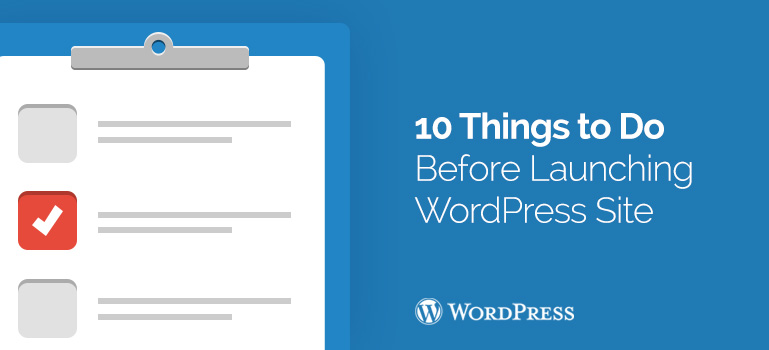
 For a young site, 404 can create a bad reputation. You must make sure that all the pages on your website are loaded properly, and there are no missing links. For this purpose use the wonderful plugin 404 to 301. With it, you can configure a redirect with 404 pages any other (like home page or site map) and e-mail notifications for the 404 on your WordPress site.
For a young site, 404 can create a bad reputation. You must make sure that all the pages on your website are loaded properly, and there are no missing links. For this purpose use the wonderful plugin 404 to 301. With it, you can configure a redirect with 404 pages any other (like home page or site map) and e-mail notifications for the 404 on your WordPress site.
 Checking e-commerce sites should be done more carefully. You have to put yourself in the client, try to add items into the basket, and even make a test transaction to make sure that everything runs smoothly and flawlessly. If you sell digital goods, ensure that they are delivered promptly. For physical products, you will need to check your system for the smooth execution of orders.
Checking e-commerce sites should be done more carefully. You have to put yourself in the client, try to add items into the basket, and even make a test transaction to make sure that everything runs smoothly and flawlessly. If you sell digital goods, ensure that they are delivered promptly. For physical products, you will need to check your system for the smooth execution of orders.

Did you know ?
One standard license is valid only for 1 project. Running multiple projects on a single license is a copyright violation.
