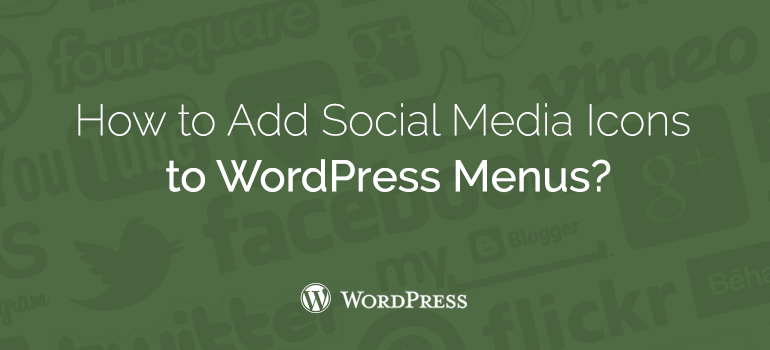
 To align a set of icons, we could add a class «right» for each of the social media icons. If the field CSS classes are not visible, click on "Display Settings" at the top and select CSS classes. Now, if you want to arrange the icons in the order you really want to go back to the editing menu icons and move in such a way as you wish. The navigation panel on left is first in the list menu.
To align a set of icons, we could add a class «right» for each of the social media icons. If the field CSS classes are not visible, click on "Display Settings" at the top and select CSS classes. Now, if you want to arrange the icons in the order you really want to go back to the editing menu icons and move in such a way as you wish. The navigation panel on left is first in the list menu.



Did you know ?
One standard license is valid only for 1 project. Running multiple projects on a single license is a copyright violation.
