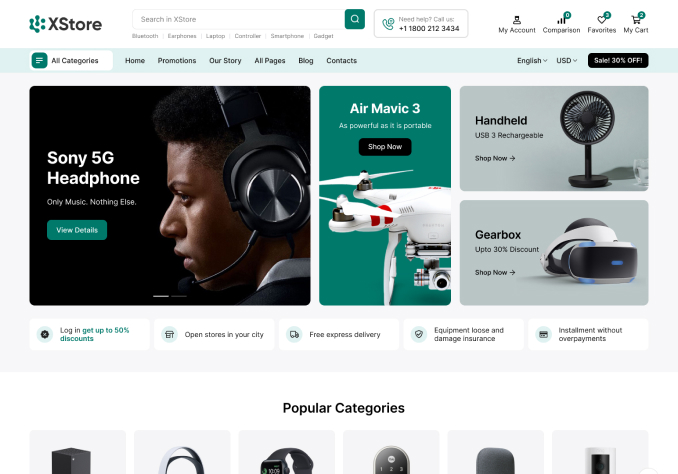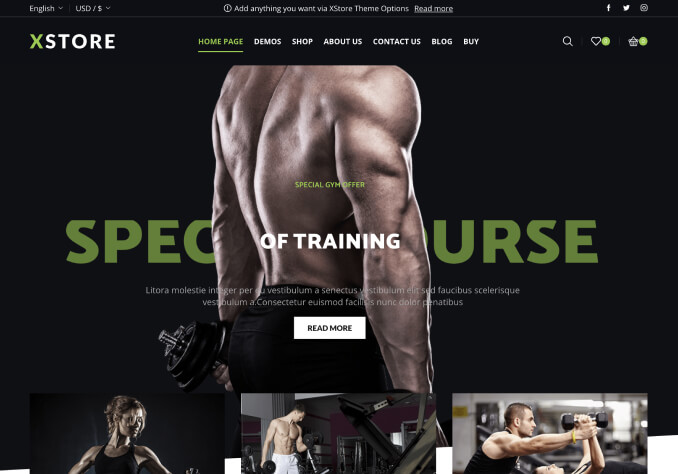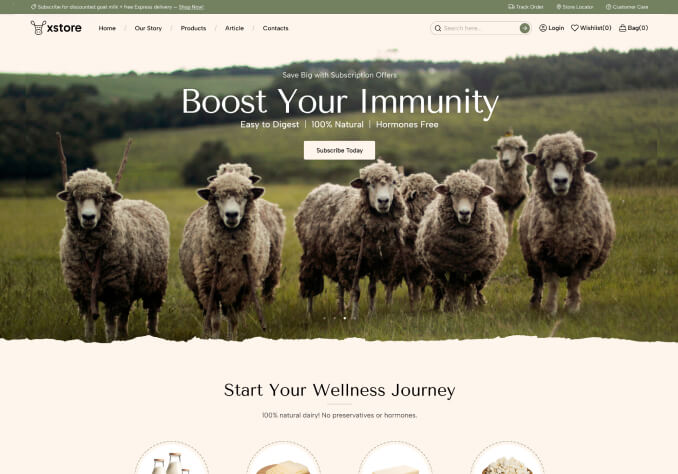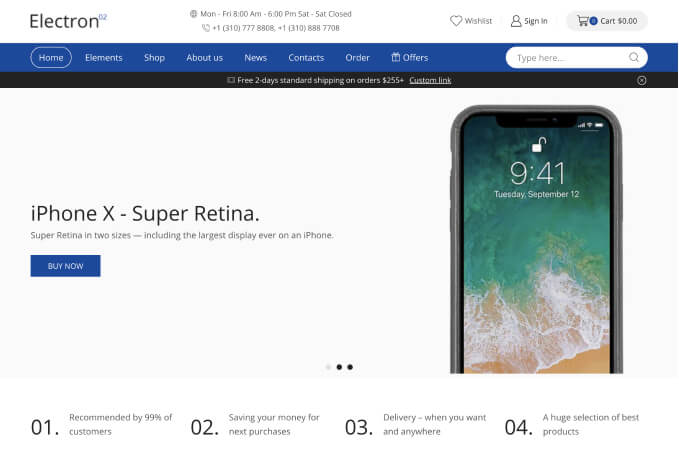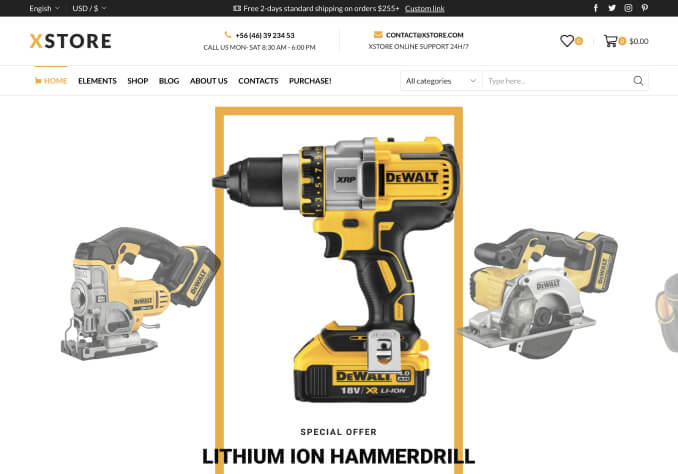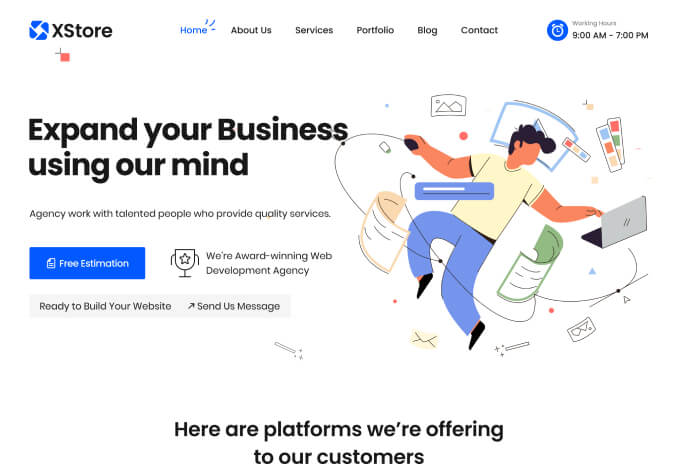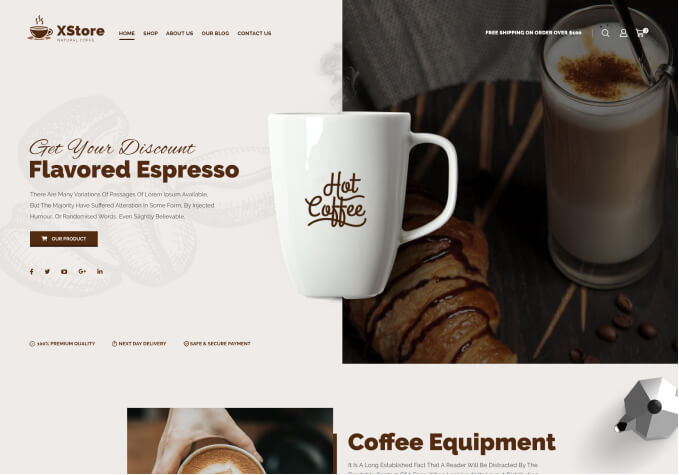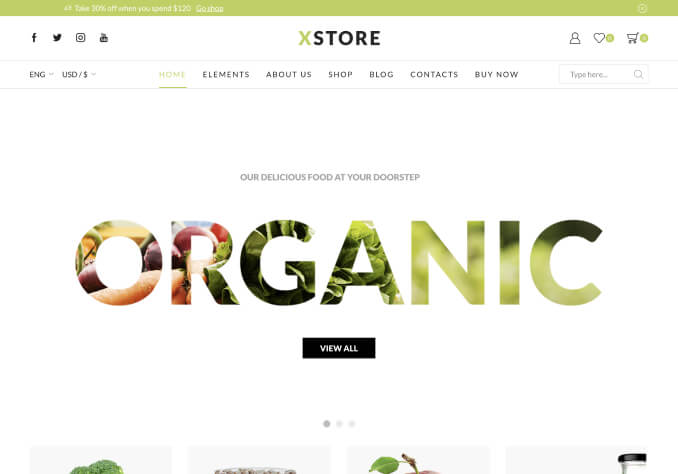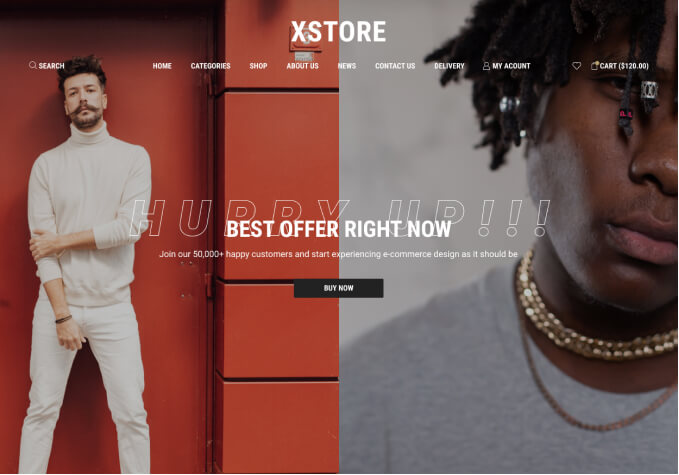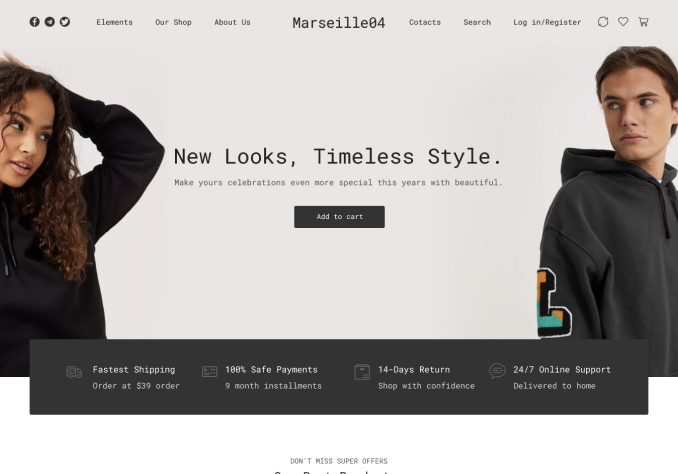1. How i can to center the “add to cart & quantity” buttons, i was tried in theme options and doesn’t work
2. And how i can to change the text in the menu (“Menu”) and do add icons to the menu list, and change the search bar text
3. And how i can to style/change the text in this places I attached for all photos
4. And how i can do the my account below menu with popup and not to redirect the client to other page
5. And how to style the image item mini popup button
6. How i can style the product page sticky below add to cart area and button
I have some questions sorry 🙂 thank you for the help!