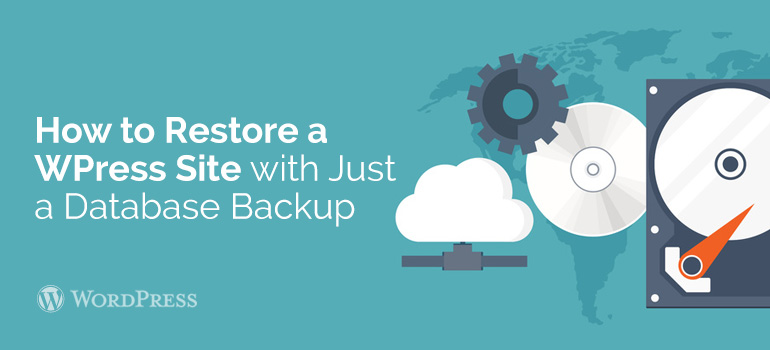
 In the settings we can set the schedule the frequency of backups, choose what we will keep as a backup last backup on the schedule stored on the server, and whether to send a notice of the successful completion of the backup e-mail.
Premium version of the plug-in allows you to automatically back up to multiple cloud services including Google Drive, and Dropbox.
In the settings we can set the schedule the frequency of backups, choose what we will keep as a backup last backup on the schedule stored on the server, and whether to send a notice of the successful completion of the backup e-mail.
Premium version of the plug-in allows you to automatically back up to multiple cloud services including Google Drive, and Dropbox.
 An important point: in contrast to the earlier plugin, VaultPress does not only made to download any of the backups, and restore the site with just one click directly from the console VaultPress. Of course, you need to do in advance to provide the service access to your site.
And we can give it even in several ways. In addition to traditional treatment via FTP, we can give the service access to the site via SSH or direct access to the database. The more ways to connect specified, the easier it will be the process of restoring the site, if you still have a day when you'll need it.
In addition to functional backup, VaultPress can also give you a pretty interesting statistics of your site, making the analysis of time and frequency of publications and commentaries.
An important point: in contrast to the earlier plugin, VaultPress does not only made to download any of the backups, and restore the site with just one click directly from the console VaultPress. Of course, you need to do in advance to provide the service access to your site.
And we can give it even in several ways. In addition to traditional treatment via FTP, we can give the service access to the site via SSH or direct access to the database. The more ways to connect specified, the easier it will be the process of restoring the site, if you still have a day when you'll need it.
In addition to functional backup, VaultPress can also give you a pretty interesting statistics of your site, making the analysis of time and frequency of publications and commentaries.

Did you know ?
One standard license is valid only for 1 project. Running multiple projects on a single license is a copyright violation.
