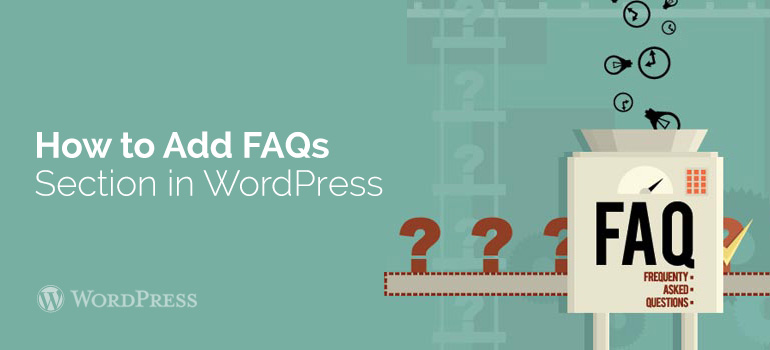
 FAQ accordions run on almost pure CSS3, which is important for modern browsers, as well as have a jQuery-up designed for Internet Explorer. They are incredibly flexible, allowing perfectly fit into any topic. Even if you decide to use the default template record of your theme, you still will not have problems, because the plug-in fully supports any type of recording.
Sugar FAQs also includes the FAQ-feedback form for your users that allows them to upload their own questions. After downloading issue, the new paragraph FAQ. Then, a site’s administrator or editor can evaluate and publish/reject it. The plugin includes an option for email notification alerts administrators about new FAQs.
FAQ accordions run on almost pure CSS3, which is important for modern browsers, as well as have a jQuery-up designed for Internet Explorer. They are incredibly flexible, allowing perfectly fit into any topic. Even if you decide to use the default template record of your theme, you still will not have problems, because the plug-in fully supports any type of recording.
Sugar FAQs also includes the FAQ-feedback form for your users that allows them to upload their own questions. After downloading issue, the new paragraph FAQ. Then, a site’s administrator or editor can evaluate and publish/reject it. The plugin includes an option for email notification alerts administrators about new FAQs.
 To start adding questions in the FAQ section, go to the New Entry. Here you'll see the usual page, similar to the one by what you create new blog posts. Enter the question as a title page & in the body of the page, specify the response to it & press Publish to add the issue to a section of FAQs:
To start adding questions in the FAQ section, go to the New Entry. Here you'll see the usual page, similar to the one by what you create new blog posts. Enter the question as a title page & in the body of the page, specify the response to it & press Publish to add the issue to a section of FAQs:
 If you have any questions left about setting up a FAQ section on your website with one of WordPress themes or WooCommerce templates, you may go to our forum or ask the Technical support.
If you have any questions left about setting up a FAQ section on your website with one of WordPress themes or WooCommerce templates, you may go to our forum or ask the Technical support. 
Did you know ?
One standard license is valid only for 1 project. Running multiple projects on a single license is a copyright violation.
