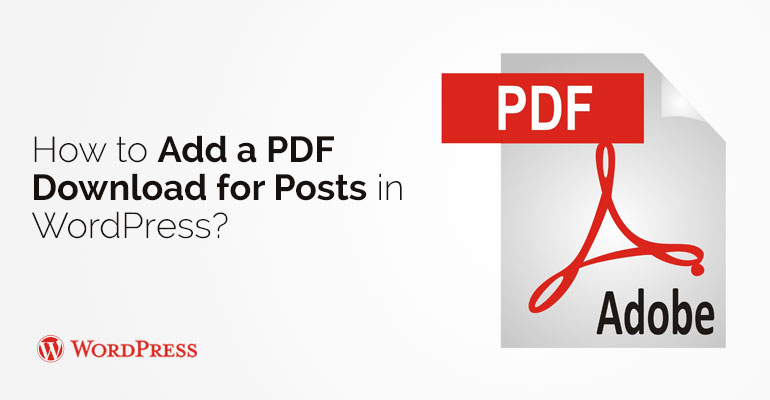
 You can also configure separate sections on specific parameters.
There is a choice of different types of fonts, add your text and other custom settings.
Download section of this format is filled in by all of the above. There is also a feature that allows you to create watermarks. It is used to protect all your files from unauthorized distribution sudden.
This plug-in is provided with a full package of options that you need. Then you press the button, which is responsible for the positioning and alignment of all the other buttons. It was originally used as a standard, mated with the plug. Then you can easily upload their own profile pictures required format.
Upon completion of the installation and activation process, do not forget to click Save Changes that you be a hundred percent sure that did everything right and you will succeed.
You can also configure separate sections on specific parameters.
There is a choice of different types of fonts, add your text and other custom settings.
Download section of this format is filled in by all of the above. There is also a feature that allows you to create watermarks. It is used to protect all your files from unauthorized distribution sudden.
This plug-in is provided with a full package of options that you need. Then you press the button, which is responsible for the positioning and alignment of all the other buttons. It was originally used as a standard, mated with the plug. Then you can easily upload their own profile pictures required format.
Upon completion of the installation and activation process, do not forget to click Save Changes that you be a hundred percent sure that did everything right and you will succeed. 
Did you know ?
One standard license is valid only for 1 project. Running multiple projects on a single license is a copyright violation.
