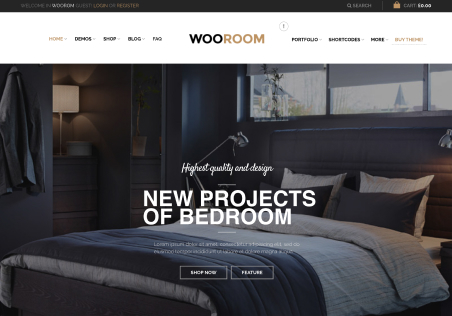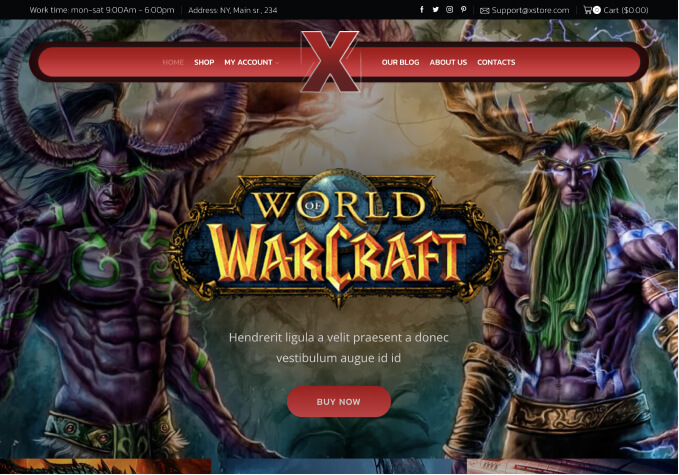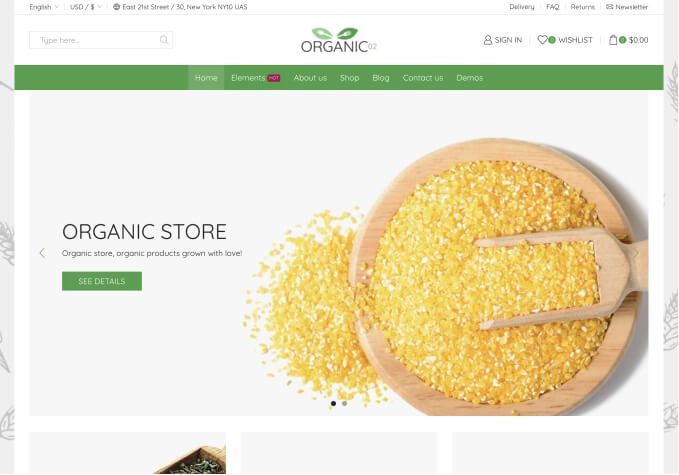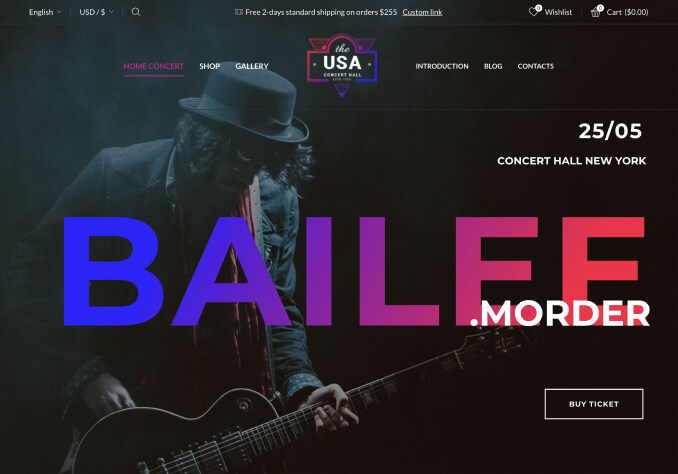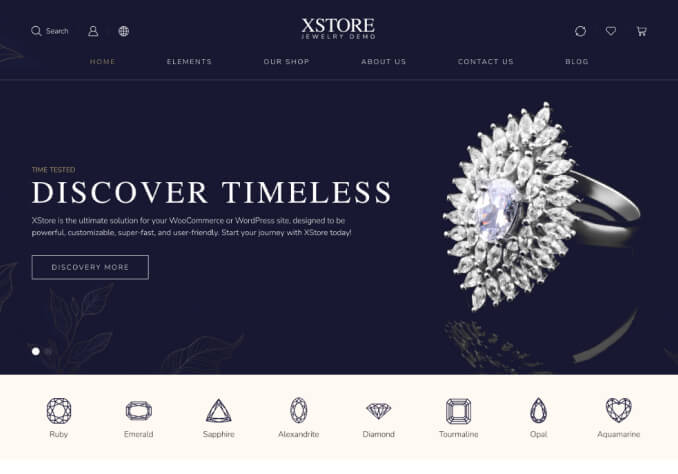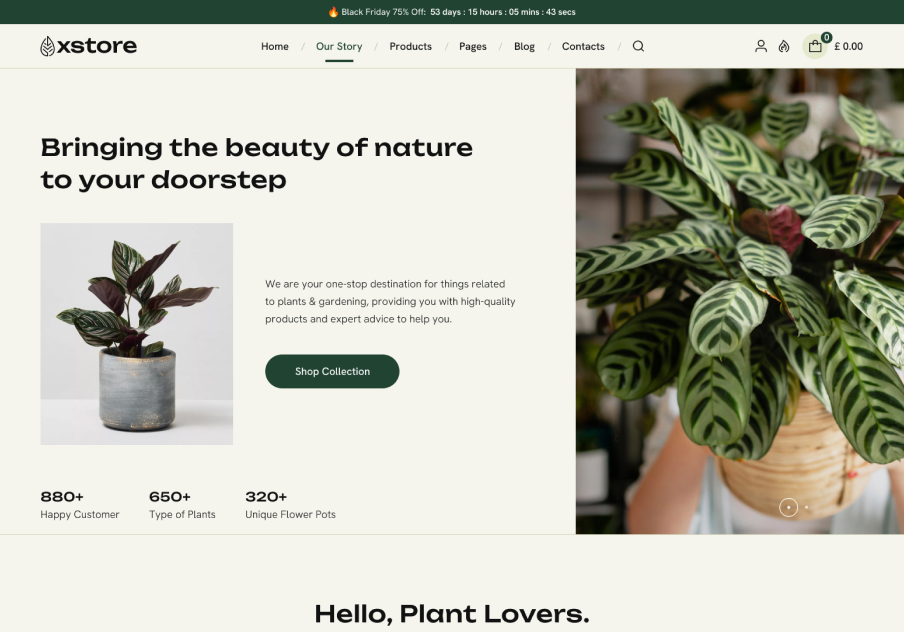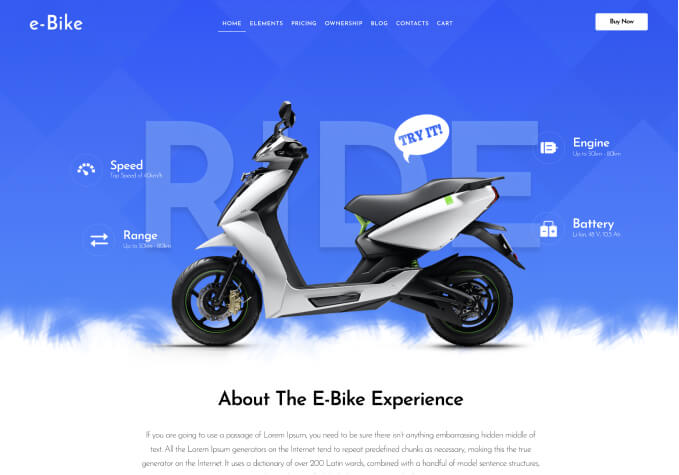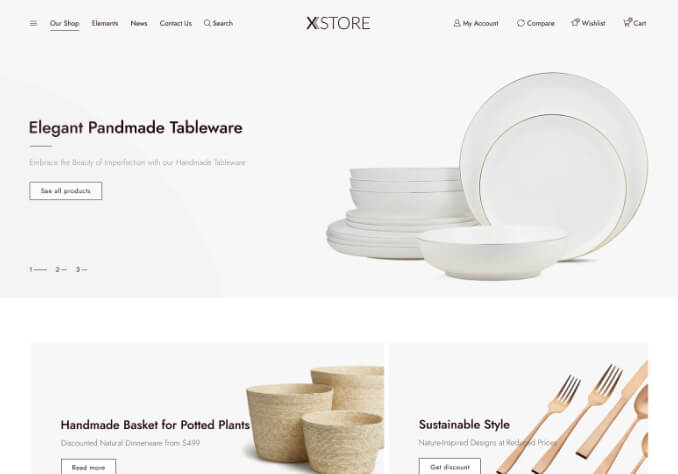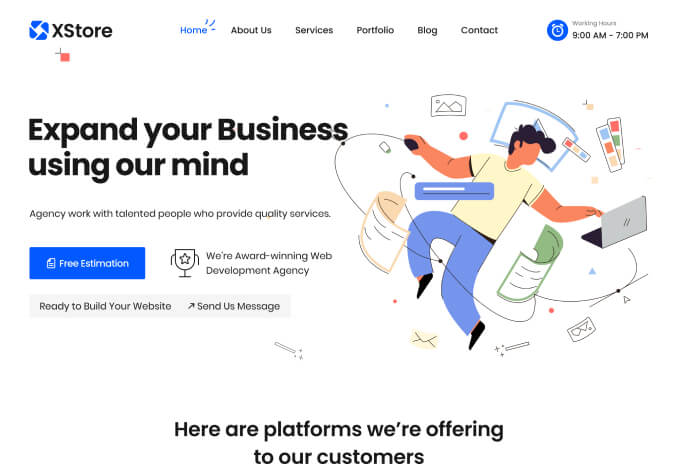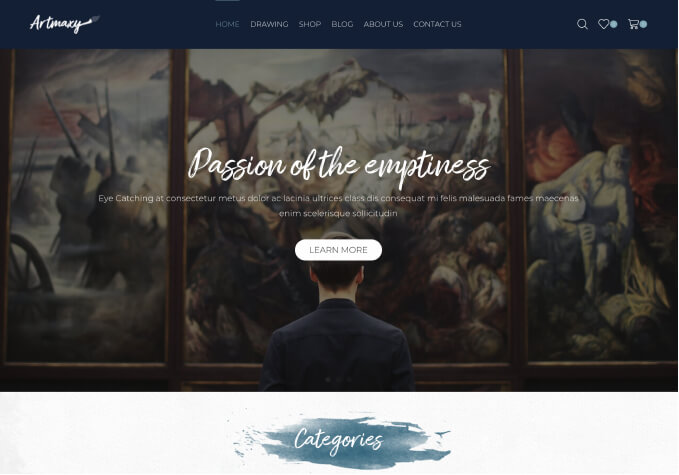Having difficulty figuring out how the mega menu works like the demos. Really like the furniture “HOT NEWS” works and how you add additional rows under a set amount of columns in the dropdown.
1) http://screencast.com/t/0wZzMKbZ Is there a screen shot you can show me/us of how the menu looks to add more then one row with multiple columns? And How do you keep and/or remove the lines between the columns.
2) http://screencast.com/t/S7YfwDsAH Another example of the vertical line removed and was wondering how you ad more space to the 4th column.
3) http://screencast.com/t/QN2V9M0fxa Was wondering how you were able to populate the 3 pictures in each column when hovering over the links in the first column.
Maybe a screen shot of how the menu should look?
Thank you!!