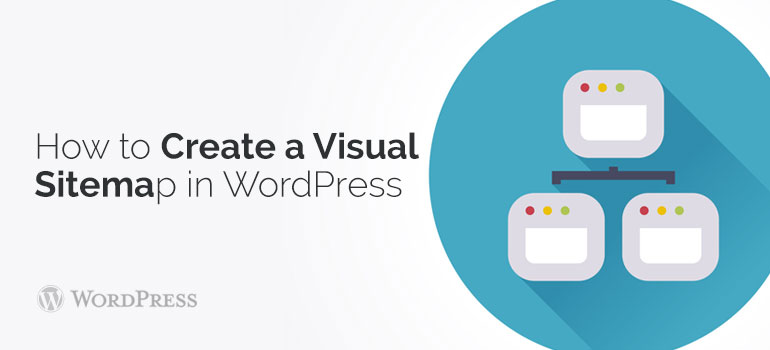
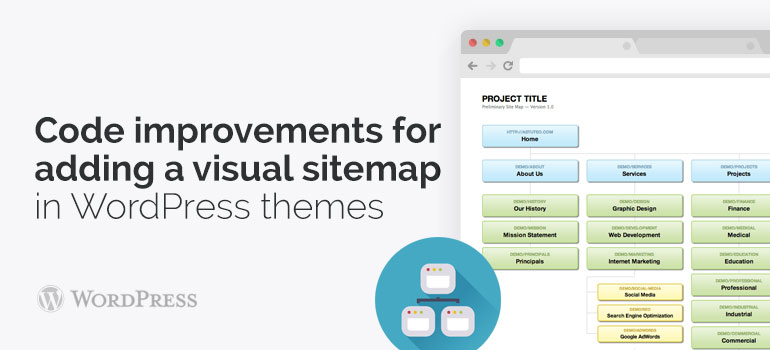 Here are some basic settings of the plugin Wp Realtime Sitemap:
Here are some basic settings of the plugin Wp Realtime Sitemap:
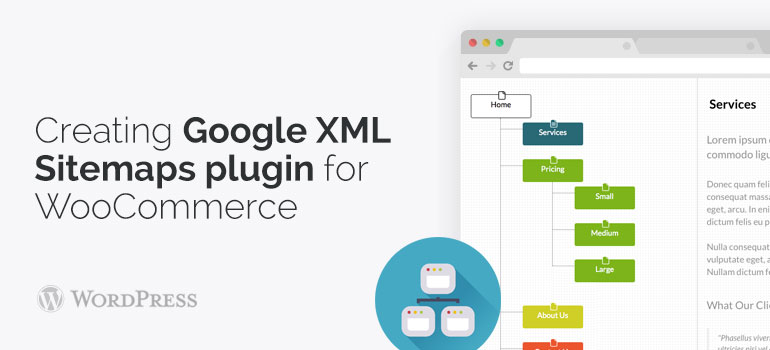 The first line setting see entry with the proposal to create a site map for the first time. Do not rush to press the button. See all the default settings of the plugin.
Now we are interested in the item "Location of your sitemap file".
In the settings you can specify the plugin of WooCommerce themes where the visual XML sitemap is located. There are two options for the location of the site map Google XML Sitemaps plugin:
The first line setting see entry with the proposal to create a site map for the first time. Do not rush to press the button. See all the default settings of the plugin.
Now we are interested in the item "Location of your sitemap file".
In the settings you can specify the plugin of WooCommerce themes where the visual XML sitemap is located. There are two options for the location of the site map Google XML Sitemaps plugin:
