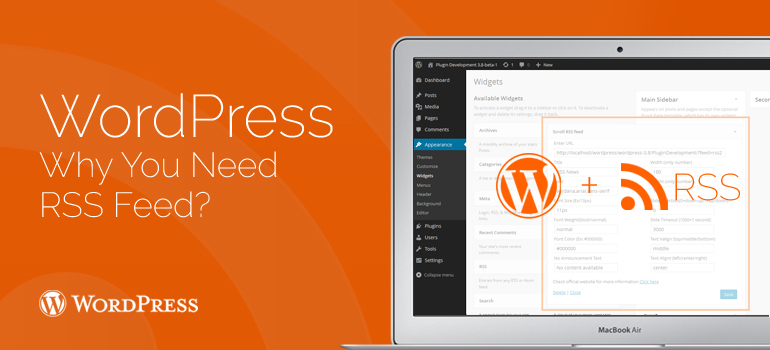
 3. Better Content Accessibility: With the help of an RSS feed, users can receive updates directly from your WordPress blog or site in their browsers (except Google Chrome), and many other devices. And so, RSS Feed subscribers won't always need to remember your site URL, as they bring the content to a centralized location where they would like to keep all your website at once. This enables users to read your content, even in the offline reading mode.
4. Helps to Build Loyal Customer Base: Subscribers of your RSS feeds are more likely to share your website content within their social circles. This helps in increasing your website brand recognition among users. As more and more users will share your content and spread word about your site, your customer base will increase.
3. Better Content Accessibility: With the help of an RSS feed, users can receive updates directly from your WordPress blog or site in their browsers (except Google Chrome), and many other devices. And so, RSS Feed subscribers won't always need to remember your site URL, as they bring the content to a centralized location where they would like to keep all your website at once. This enables users to read your content, even in the offline reading mode.
4. Helps to Build Loyal Customer Base: Subscribers of your RSS feeds are more likely to share your website content within their social circles. This helps in increasing your website brand recognition among users. As more and more users will share your content and spread word about your site, your customer base will increase.
 Step 4: Now that you've found all the RSS feed codes, simply assign a feed type to this list. For instance, if you want to add RSS Feed for all the comments received for different posts published on your WordPress blog, then all you need to do is simply use the code displayed below:
Step 4: Now that you've found all the RSS feed codes, simply assign a feed type to this list. For instance, if you want to add RSS Feed for all the comments received for different posts published on your WordPress blog, then all you need to do is simply use the code displayed below:

Did you know ?
One standard license is valid only for 1 project. Running multiple projects on a single license is a copyright violation.
