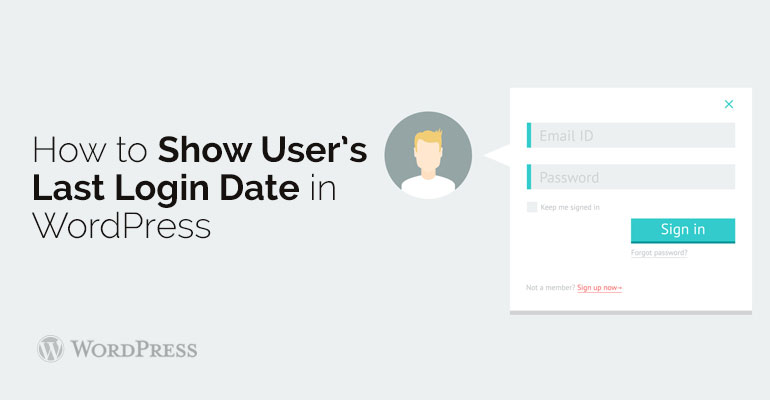
 This code fixes the last user input as the Meta key. From now on, when the user each time will go to the site, it will save a huge amount of time, because he will have a Meta key.
Before you check the plug-in, it will be necessary initially to complete your presence on the site WordPress, and then return to the site again.
Then you map the Meta key, using this short code for custom widgets and post on the website.
Various codes clearly show the date and time the user has set.
Each code has its own formula, which is written in the manual. If you want this code to function properly, you need to remember a formula or written down and put in a prominent place.
Believe me, your site users will only be grateful for the fact that they will soon go to the webpage.
We hope that our experts will help you in full, but in that case, again more details refer to the step by step instructions for installing the plugin in WordPress.
In any case, both methods are effective; therefore proceed from the fact that you are easier and more convenient.
This code fixes the last user input as the Meta key. From now on, when the user each time will go to the site, it will save a huge amount of time, because he will have a Meta key.
Before you check the plug-in, it will be necessary initially to complete your presence on the site WordPress, and then return to the site again.
Then you map the Meta key, using this short code for custom widgets and post on the website.
Various codes clearly show the date and time the user has set.
Each code has its own formula, which is written in the manual. If you want this code to function properly, you need to remember a formula or written down and put in a prominent place.
Believe me, your site users will only be grateful for the fact that they will soon go to the webpage.
We hope that our experts will help you in full, but in that case, again more details refer to the step by step instructions for installing the plugin in WordPress.
In any case, both methods are effective; therefore proceed from the fact that you are easier and more convenient. 
Did you know ?
One standard license is valid only for 1 project. Running multiple projects on a single license is a copyright violation.
