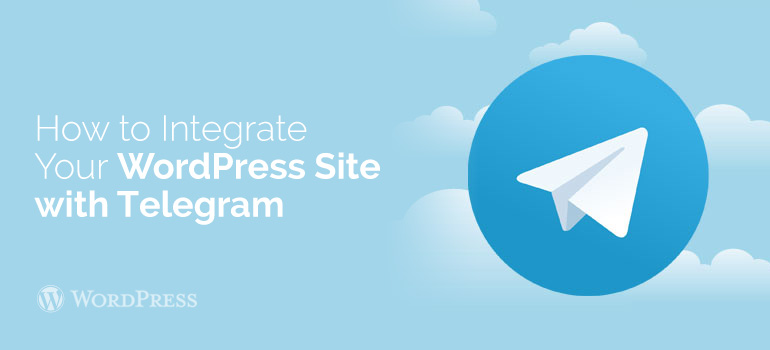

 This plugin allows to do such things with Telegram thumbnails showed on your WordPress theme website:
This plugin allows to do such things with Telegram thumbnails showed on your WordPress theme website:

Did you know ?
One standard license is valid only for 1 project. Running multiple projects on a single license is a copyright violation.
