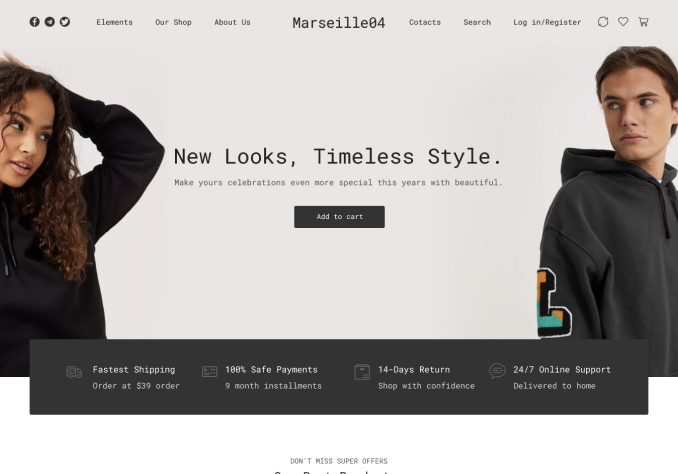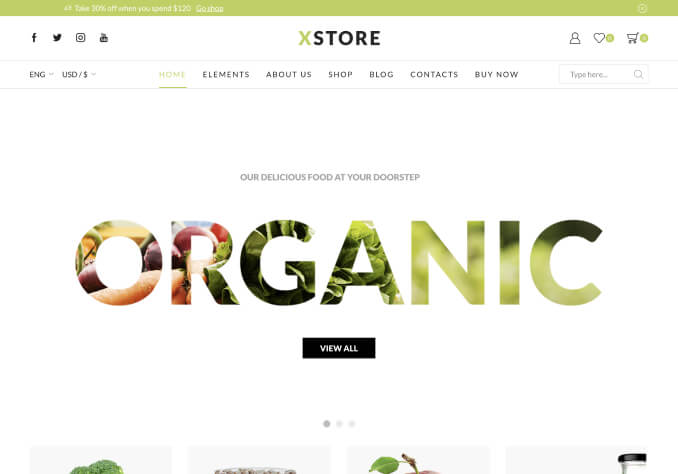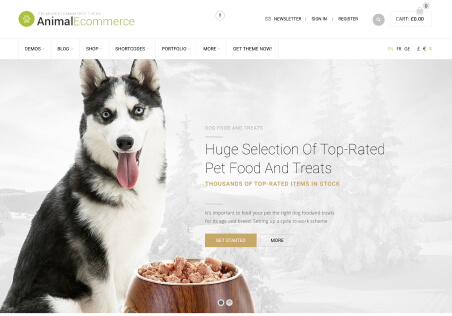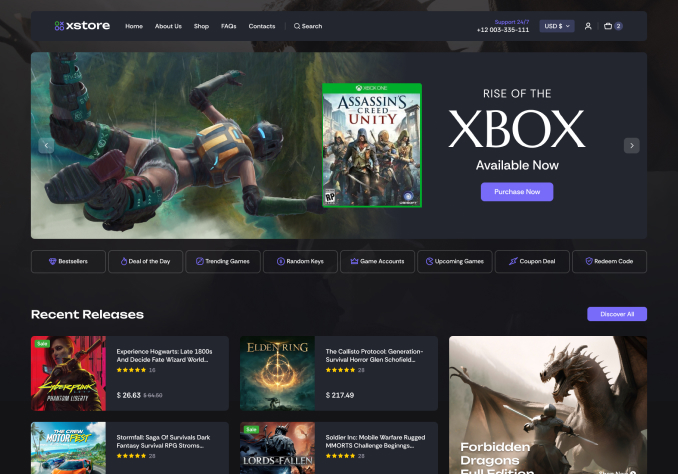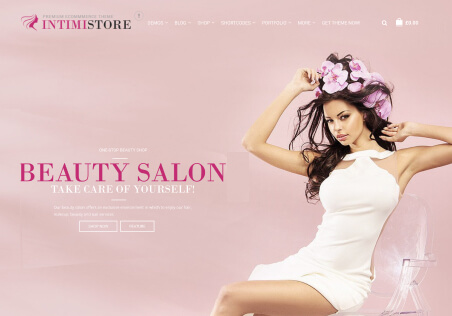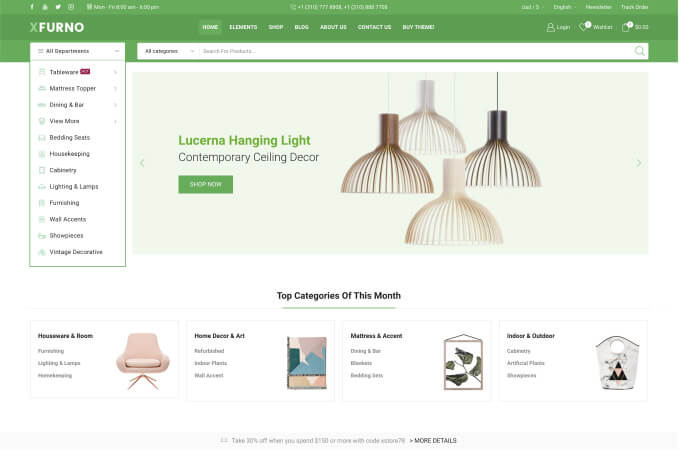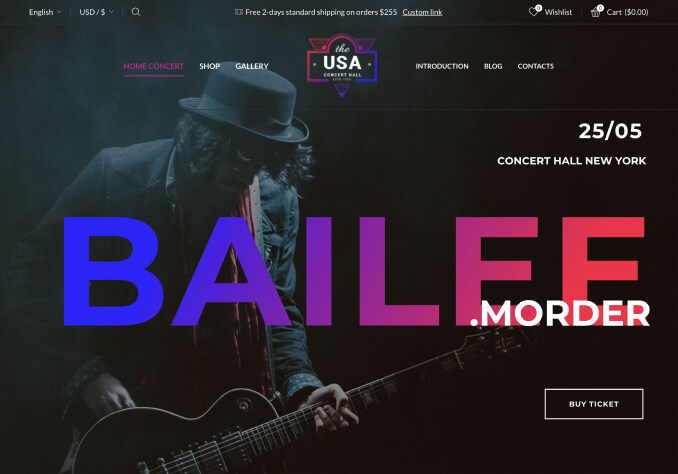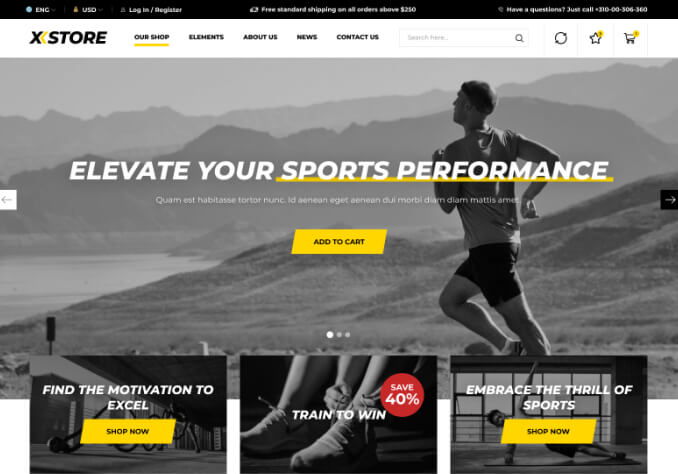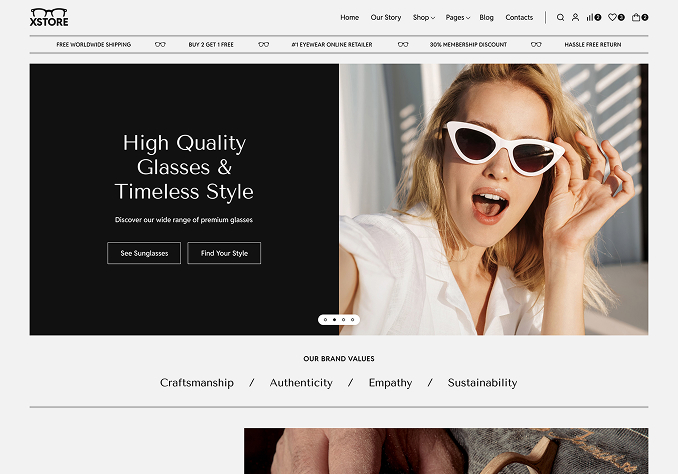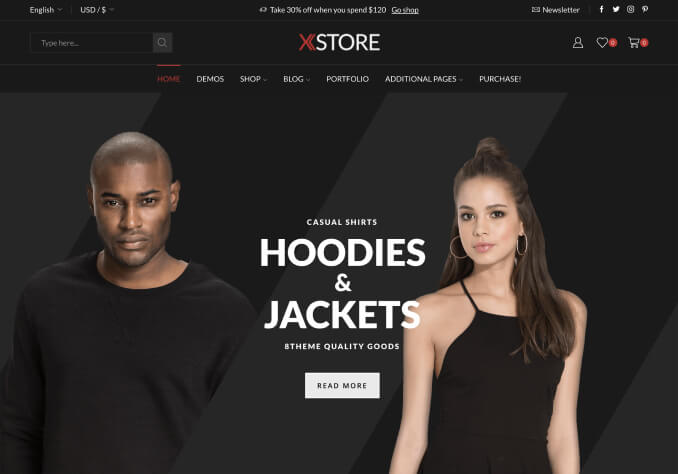I am setting up my store and running many instances where the options in the Theme Builder simply does not change anything.
Layout of shop, single product page, breadcrumbs. I can almost list more things that do nothing than the things that work. I have built a few stores in WP using Elementor before, so I can make all the changes I need in Elementor and create new templates. But with so many options nicely organized, I was hoping it would be easier to click and see changes live in the various areas in the Theme Options
I added a few options showing nothing changes when I change e.g. layout in the shop. I have now added some new sample products, but this was the same issues when I first started changing things in the shop page. Nothing happened for a lot of the buttons.
What am I doing wrong?
Thanks.