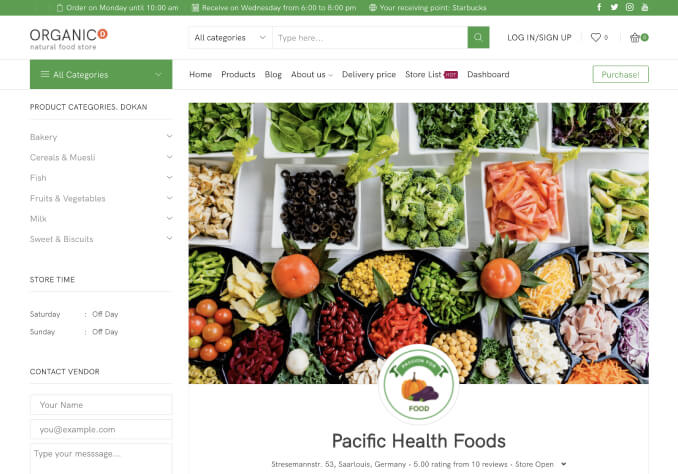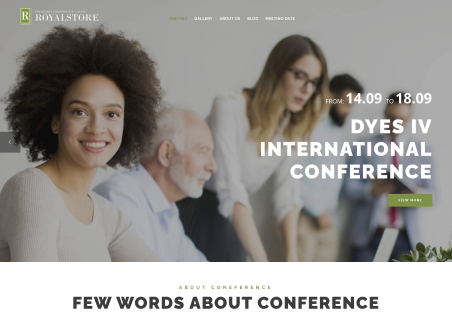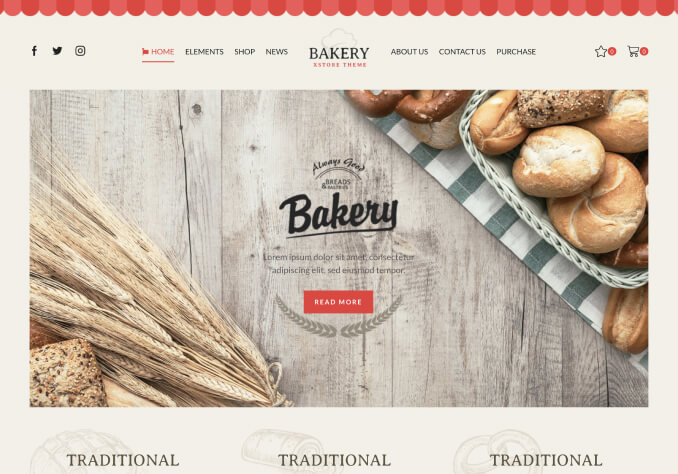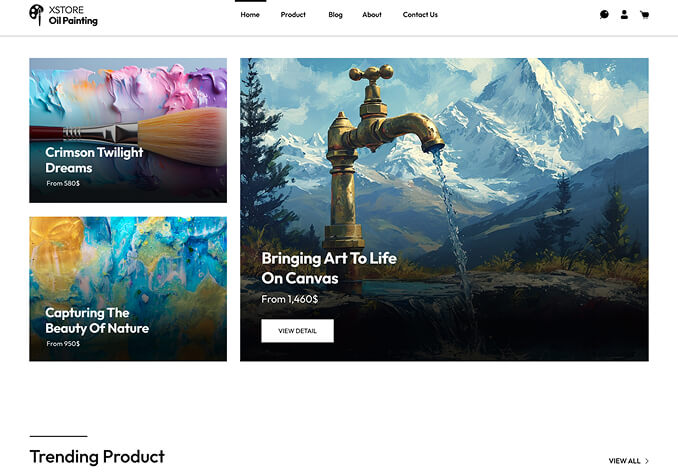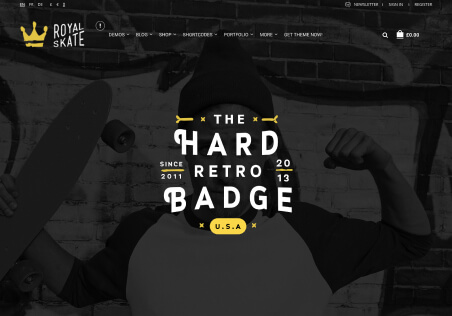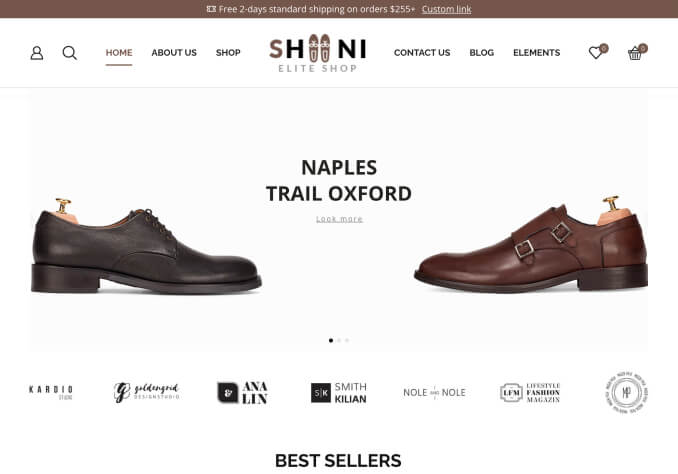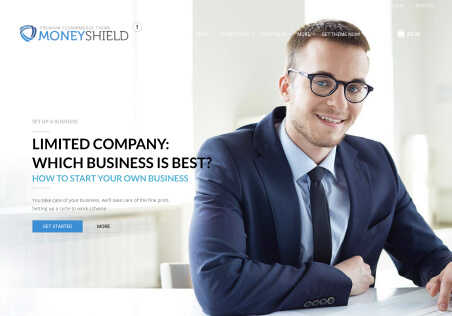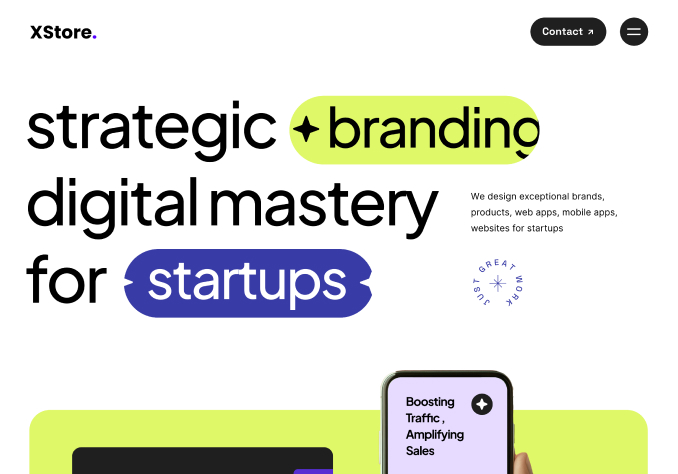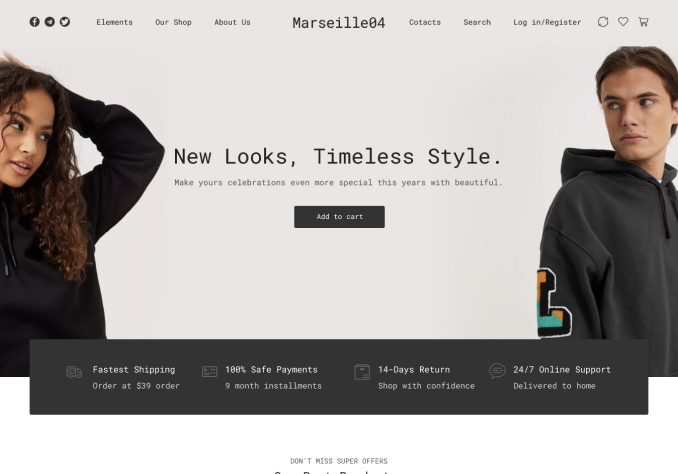Hi I want to change certain line / border colours/ border line weights of certain boxes and sections on different pages.
1. Home search bar (see attached)
I would like to change colour and border line weight of the search box on the homepage
2. Cart page button and coupon box (see attached)
I would like to change colour and border line weight of the coupon box on the cart page
3. Checkout page box colour and border thickness (see attached)
I would like to change colour and border line weight of the Billing detail boxes
4. Checkout page additional information bar colour and border thickness. (see attached)
I would like to change colour and border line weight of the Additional Information box
5. Checkout page product order box – inline colour and thickness (see attached)
I would like to change colour and border line weight of two lines – one below ‘your order’ and the other above ‘sub total’.
6. Cart checkout page header label colours (see attached)
I would like to change the colour of the labels in the header of the cart and checkout process – when active and not when active as colours are different
Side cart button colours and ‘my cart’ word (see attached)
I would like to change the colours of the checkout buttons – when active and not active – also would like to change the colour of the ‘My cart’ word in the side cart header – when active and not active
I am using WP Code lite plugin – if you can provide me with code snippets for each of my queries, I would be very grateful grateful.
If something can be changed without coding snippets in my 7 queries please let me know.
Regards
Ravinder