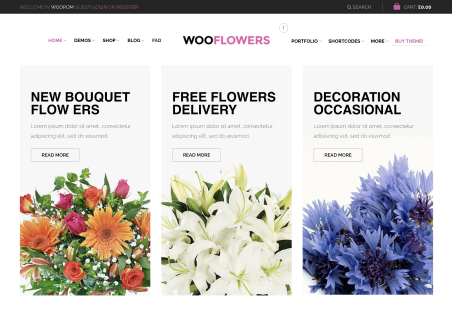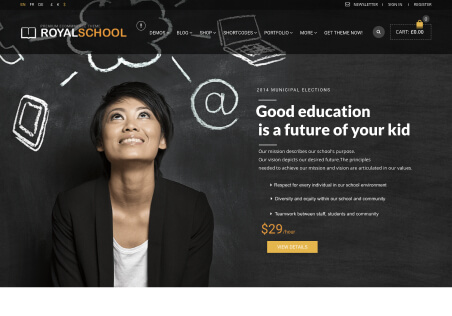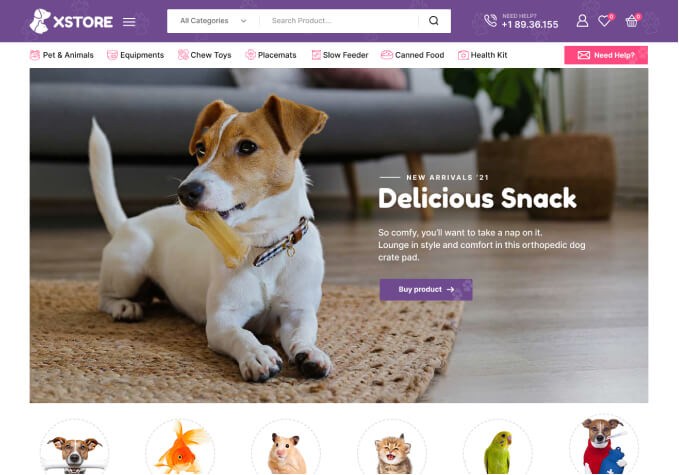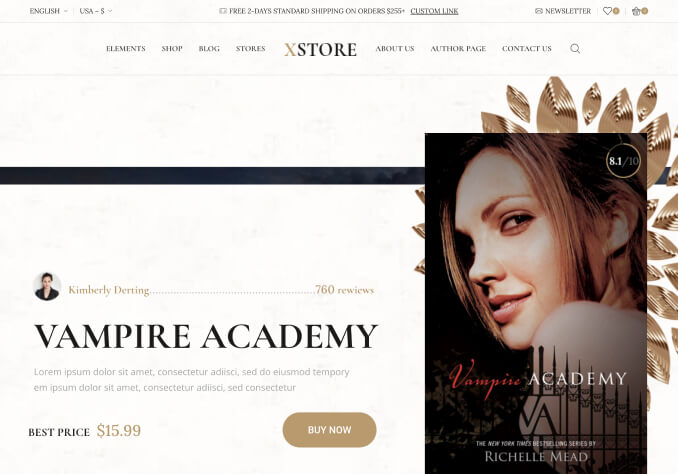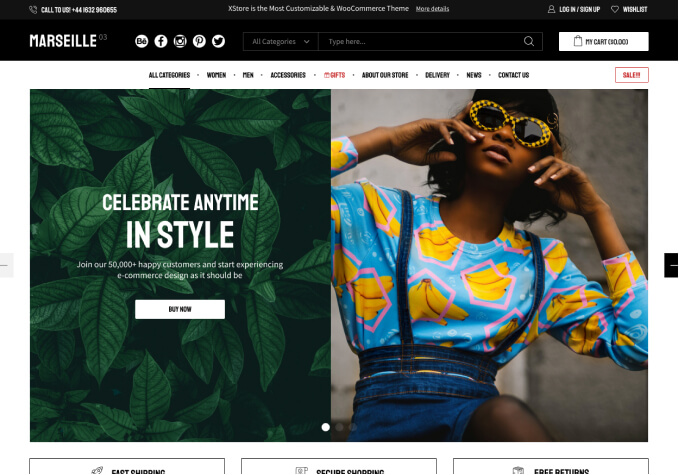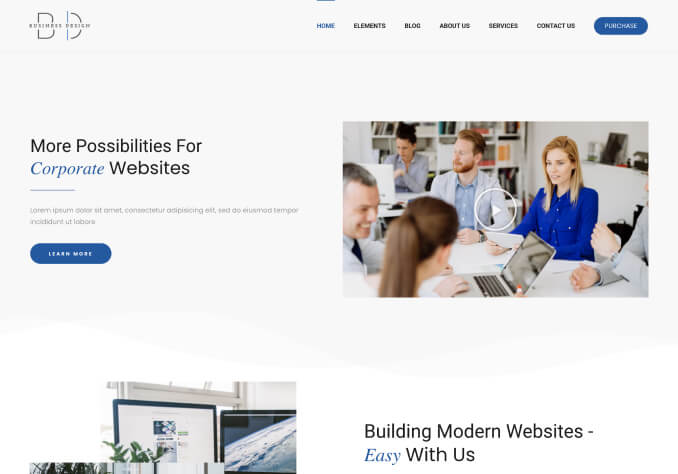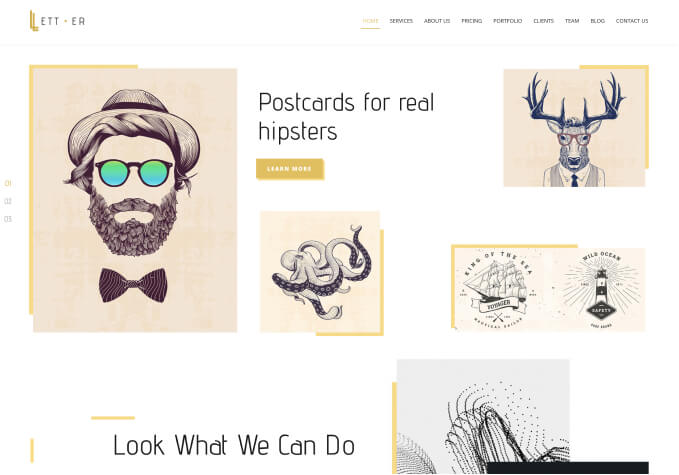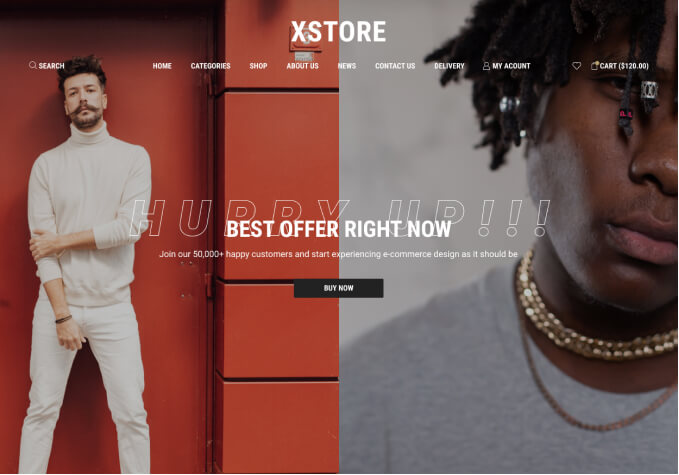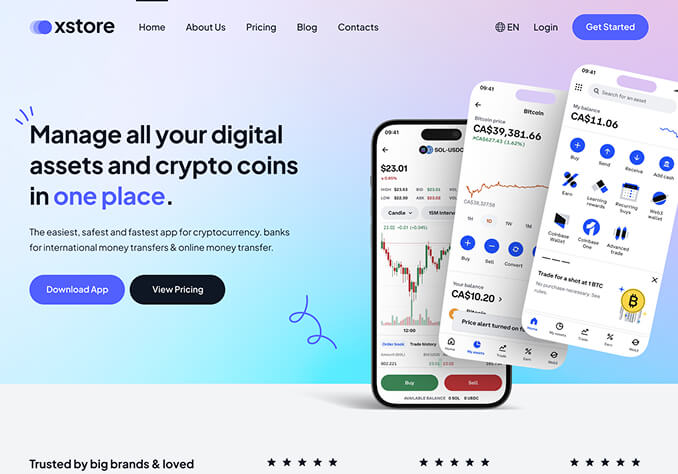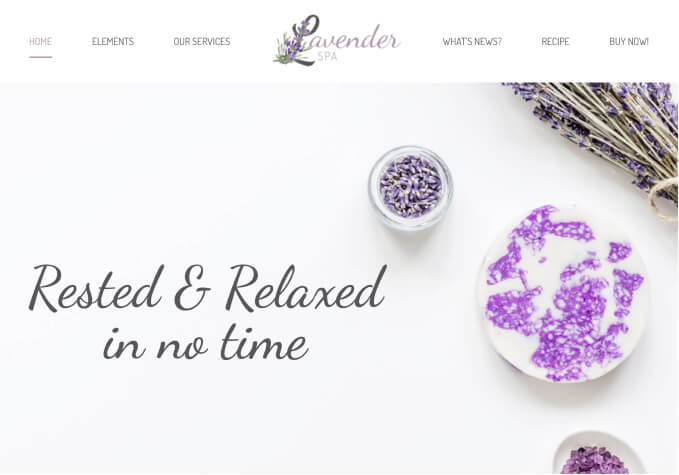Hi there,
May I know how to hide the date, “posted by”, view counts etc on the top of blog post page?
I see that I can turn the “Show “byline”” off, however if I turn this off, the title of the blog also disapear, how can I keep the title?
I also see on the bottom of the blog there is a line of social sharing bottons, how can I edit/remove some of them?