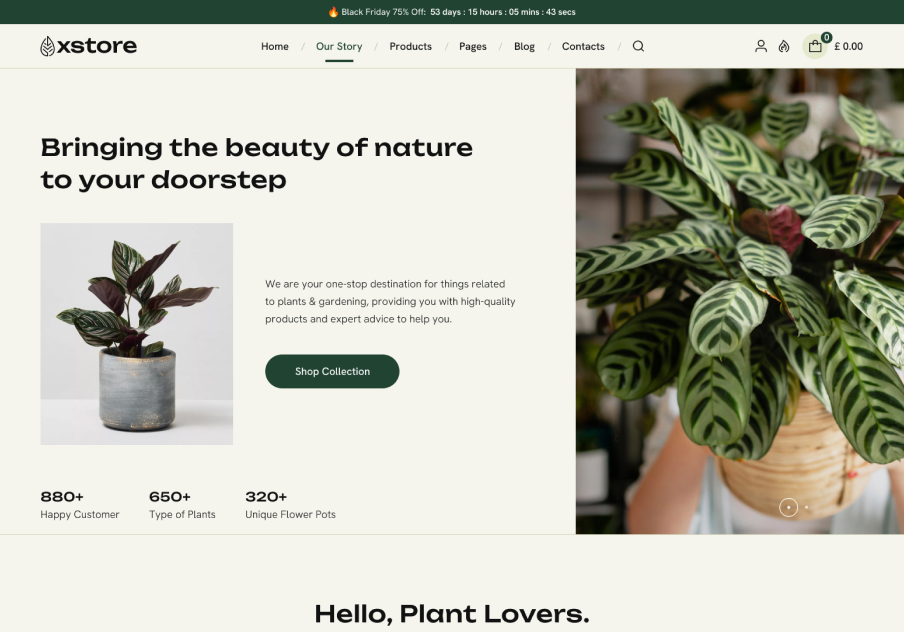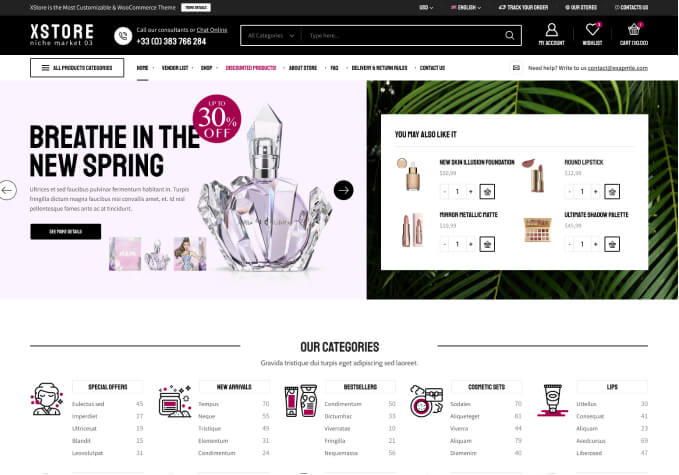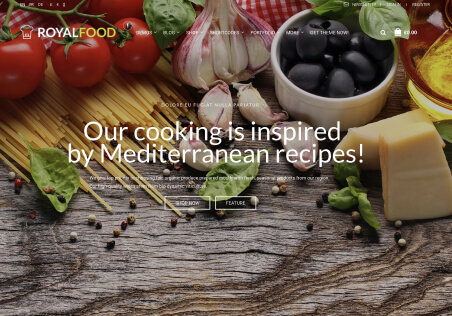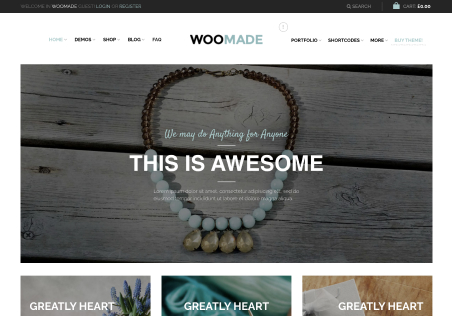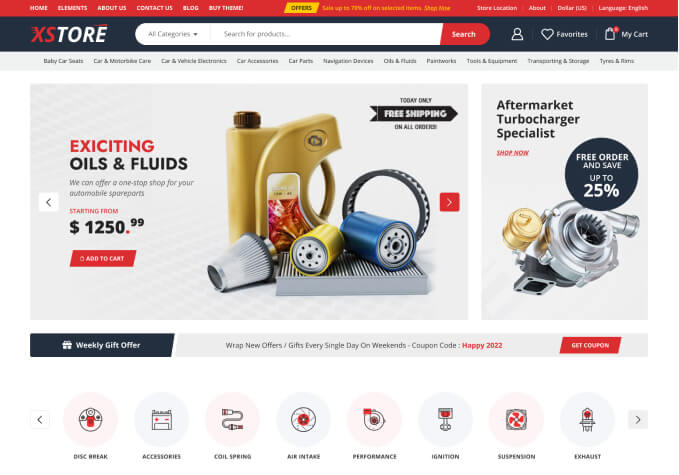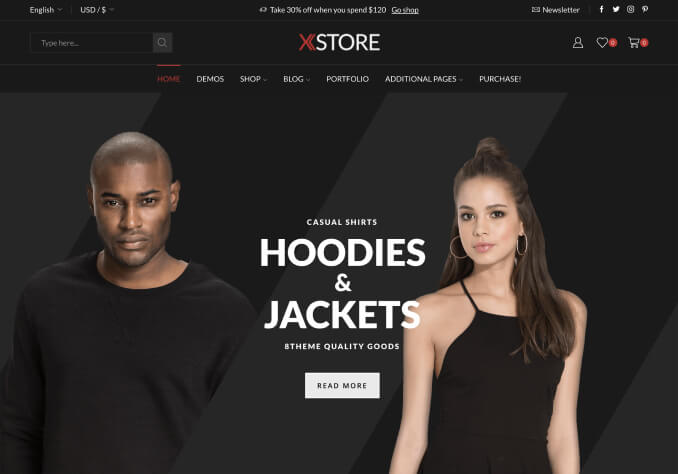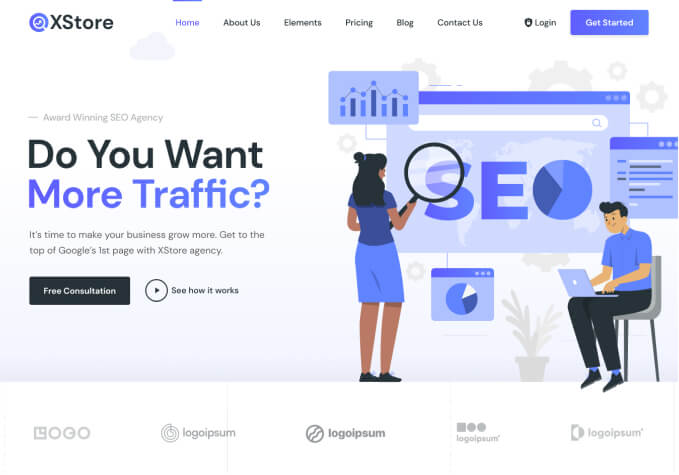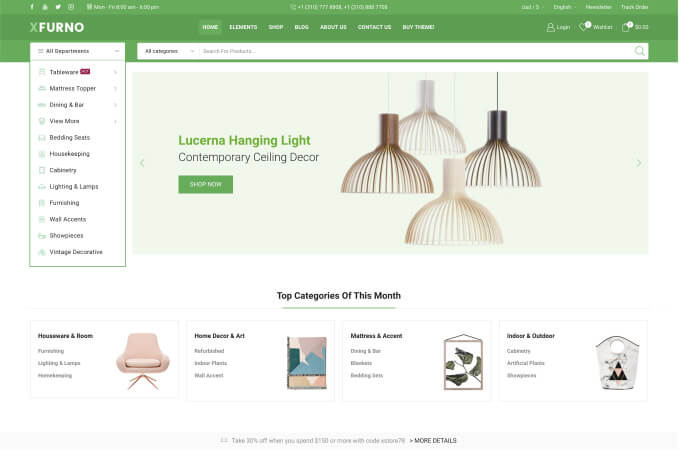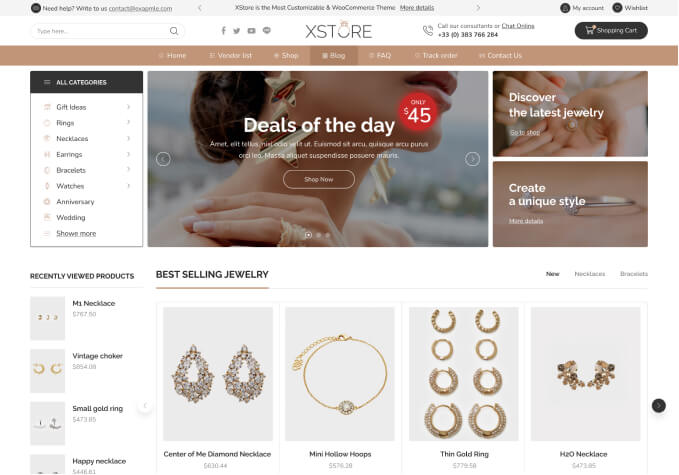Hi there, I’m using Header #10. For my Header Top Bar customization, could you please share the codes you used on your E-COMMERCE/DEFAULT Preview? So I can replace the Language Switcher and replace it with the icons and forms,etc., just like from your Preview (Twitter, Facebook, Pinterest, Newsletter, Sign In, Register).
Thanks!