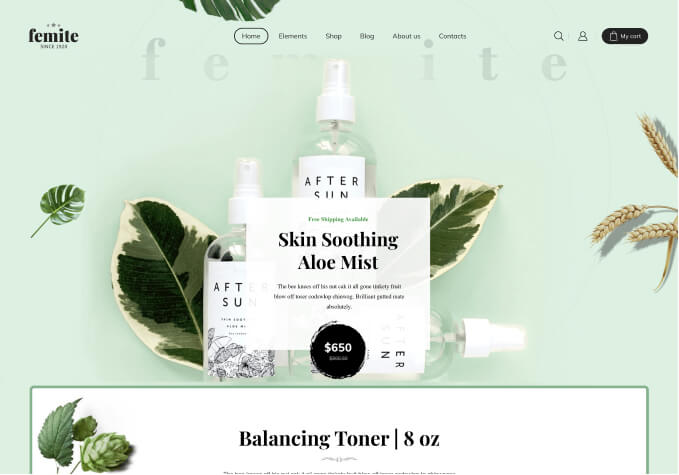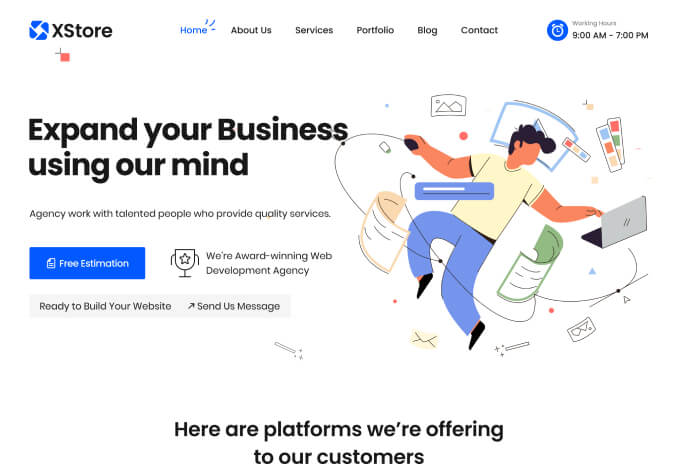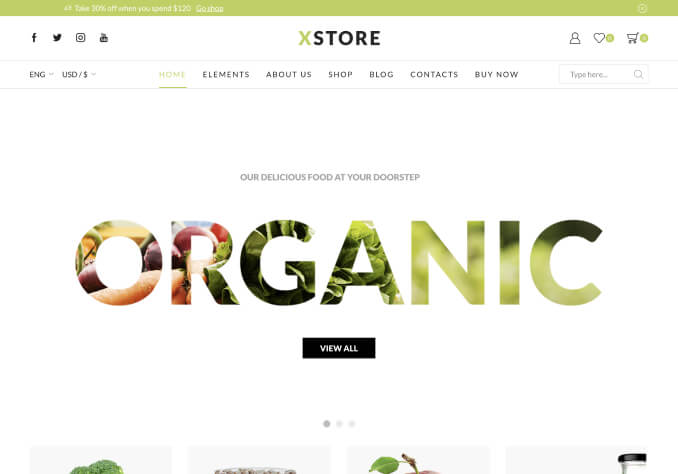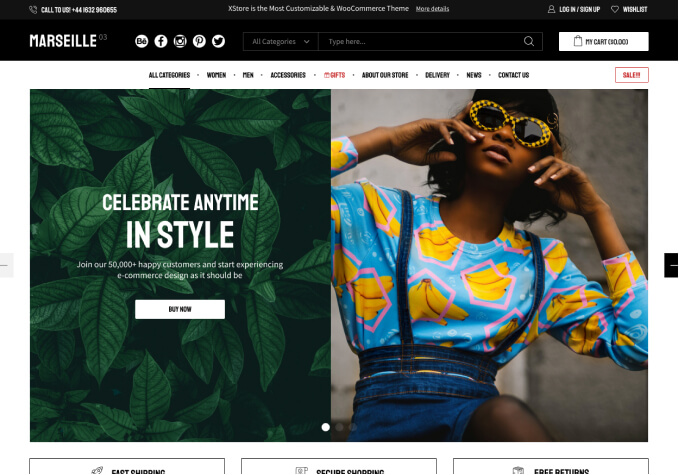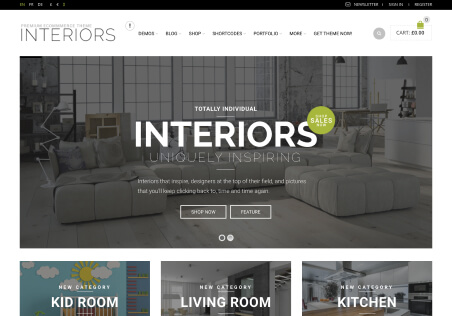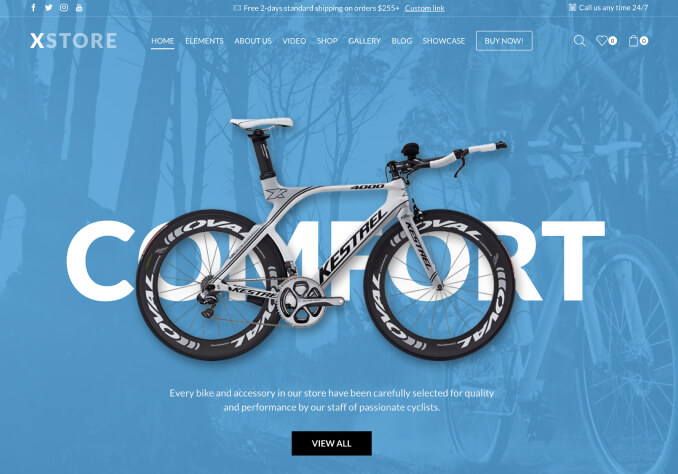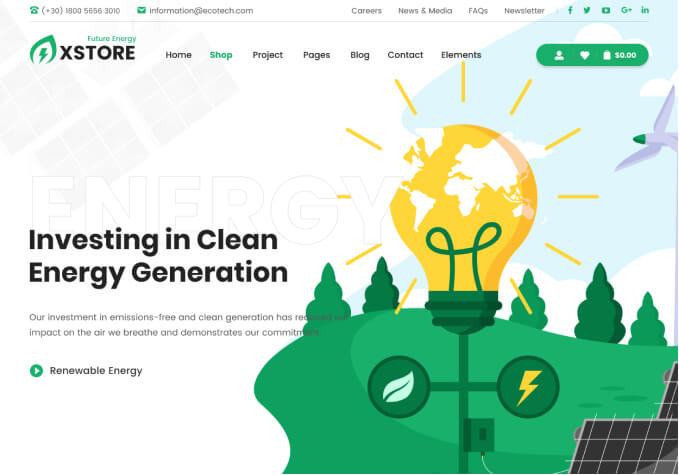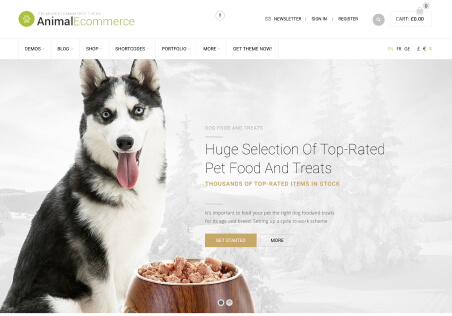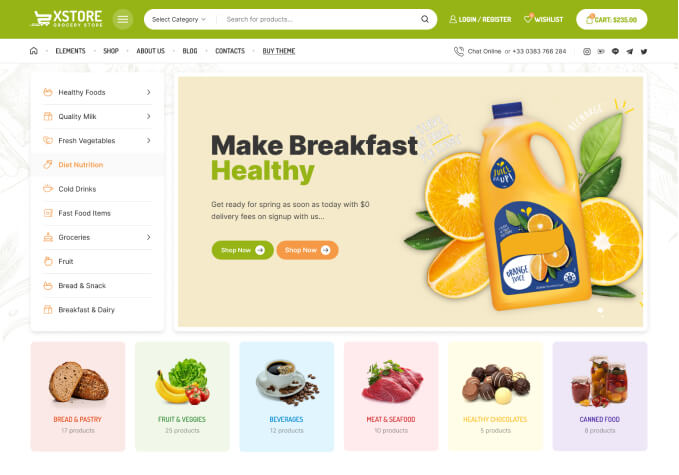I have problem when i try to edit something through Elementor. Editor constantly loads, i can edit only if i first go to edit footer and than editor loads normaly, than i can make changes, but when i click publish there is notification – server error 500.