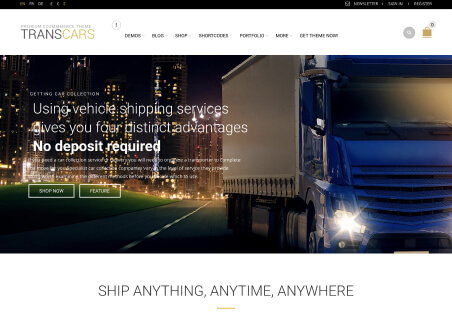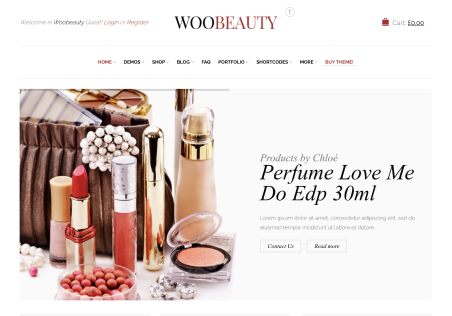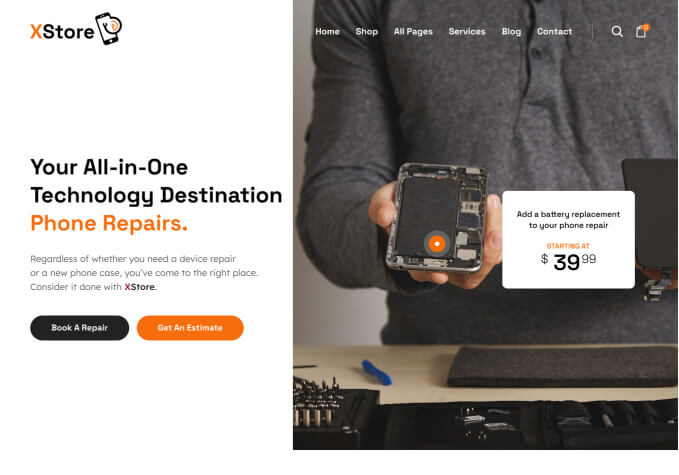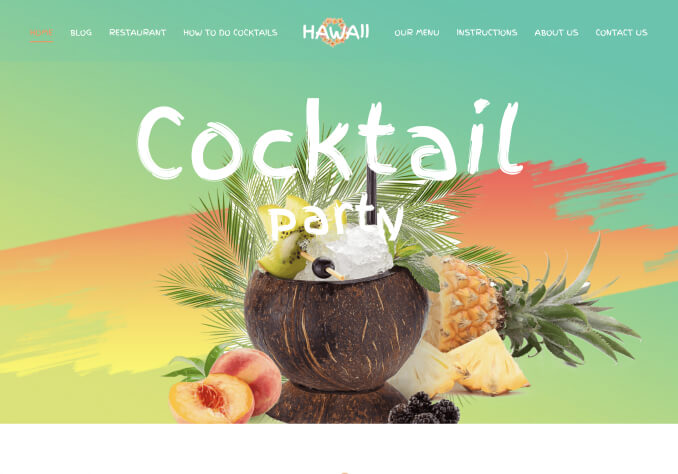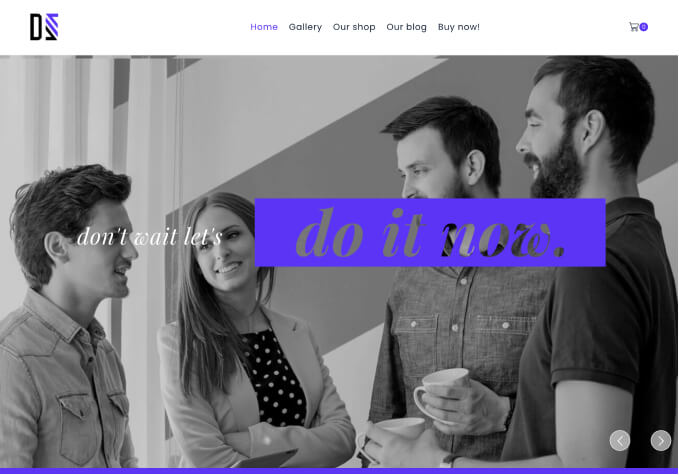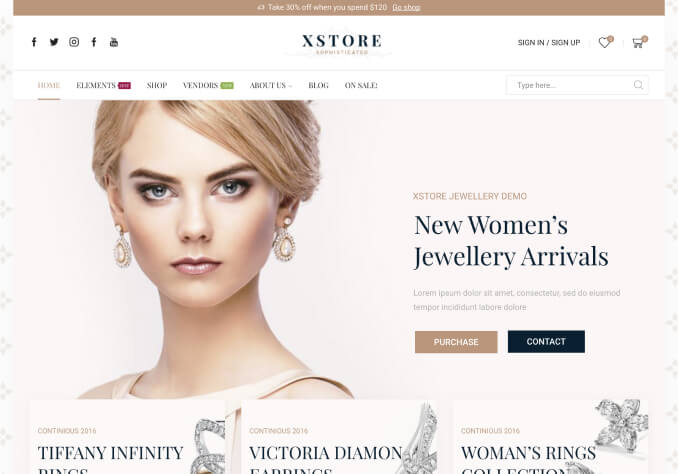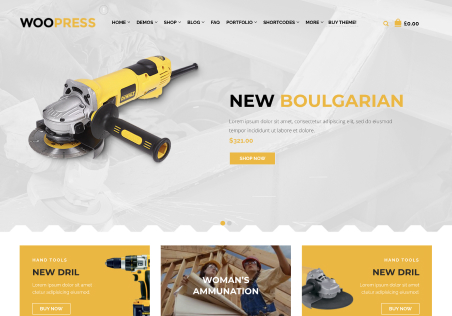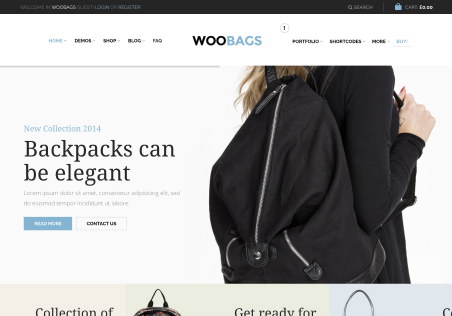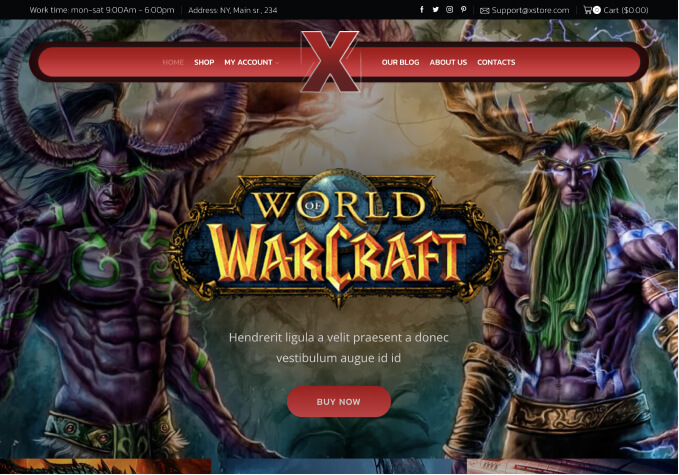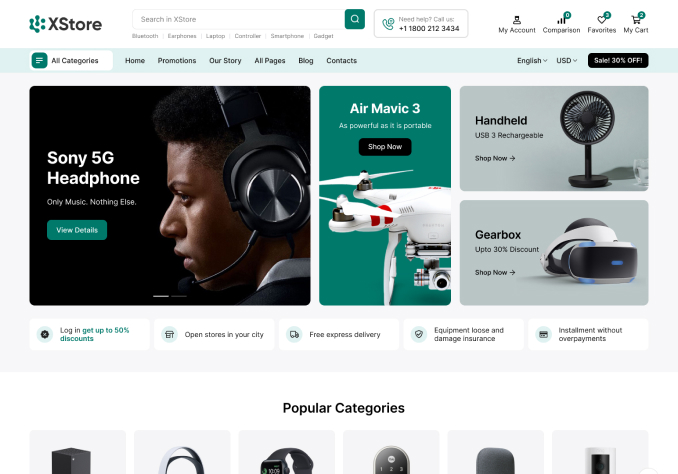I am facing these issues. Kindly help me fix these.
1. Buy Now or Add to Cart Button, Wishlist & Size Chart link not showing on product page
I have added a product to test it out but the Buy button does not show. Add to Wishlist & Size Chart not showing as well.
Moreover, by default it keeps showing Out of Stock even when I have added, let’s say, 100 quantity in Stock Management.
2. How to add Quantity for each Attribute (sizes) in Stock Management
I have t-shirts in M, L, XL and XXL sizes. I want to add, let’s say, 30 for M size, 50 for L sizes, 100 for XL and XXL sizes. How do I do that?
Right now, I can only add Value for all Variations but I want to add Value for each size.
3. Sidebar on Blog Post not showing
I have enabled sidebar for blog posts but it is not showing on individual blog posts.
NOTE: I watched your tutorial videos and followed the instructions and yet I am unable to fix these issues.