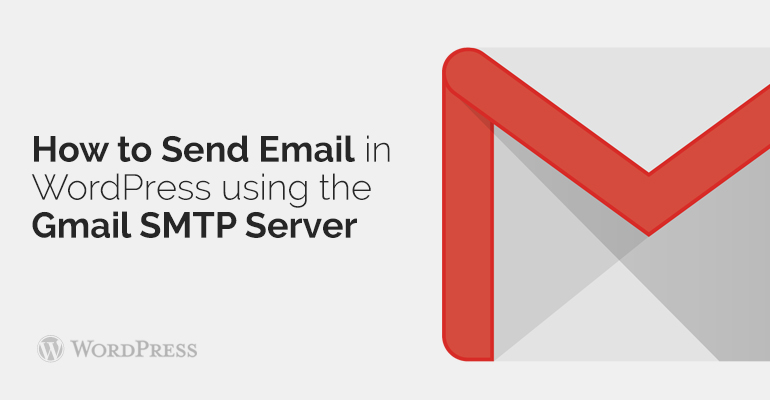
 SPF-record set in domain settings (DNS) domain and allow the owner to show mail services from what servers can send emails in this domain. Each e-mail service offers its own SPF-record with their server list.
SPF-record set in domain settings (DNS) domain and allow the owner to show mail services from what servers can send emails in this domain. Each e-mail service offers its own SPF-record with their server list.


Did you know ?
One standard license is valid only for 1 project. Running multiple projects on a single license is a copyright violation.
