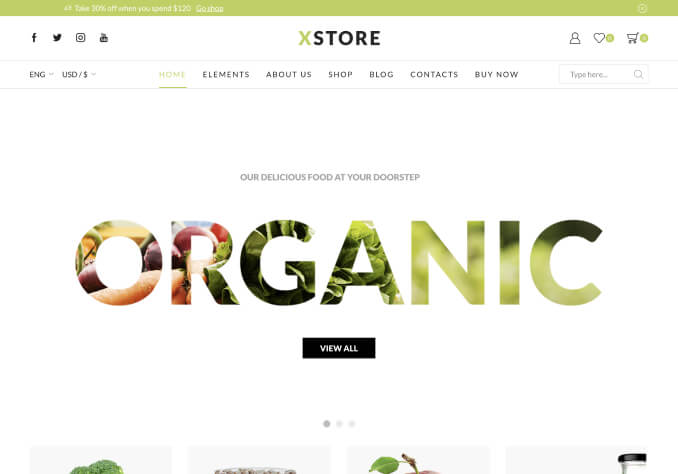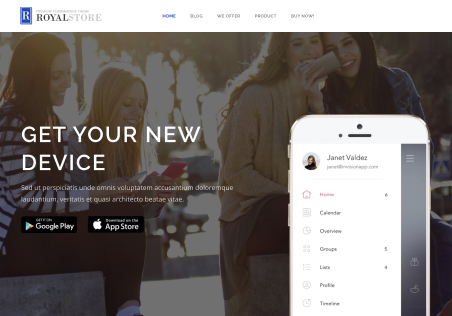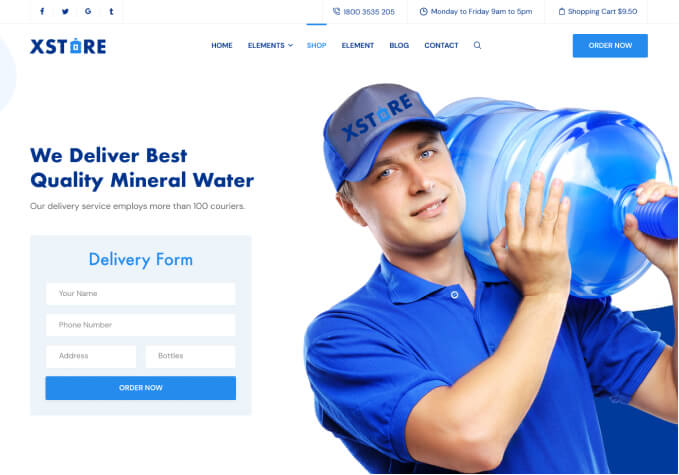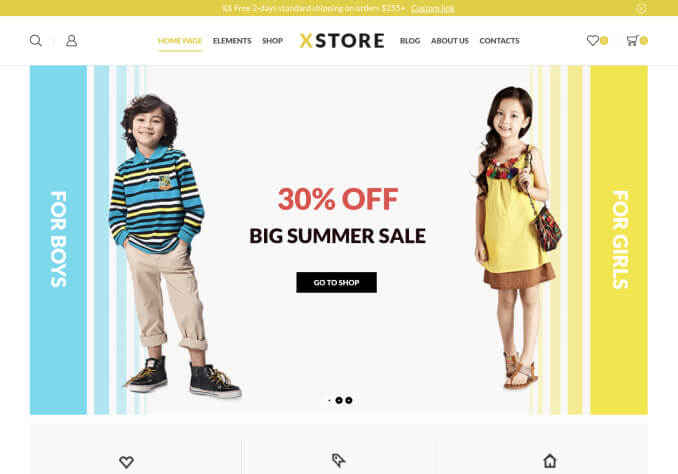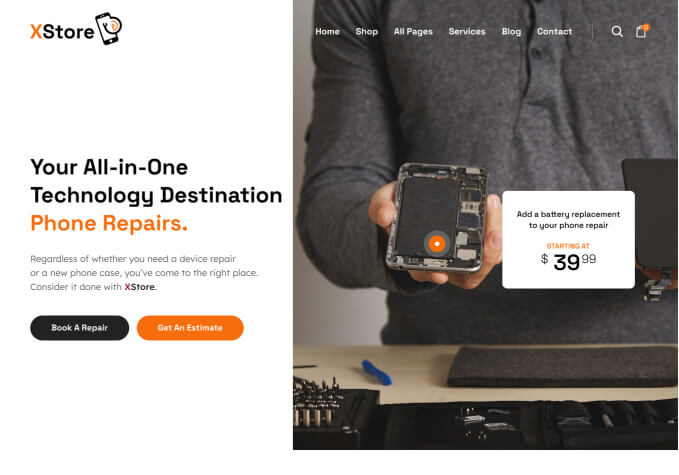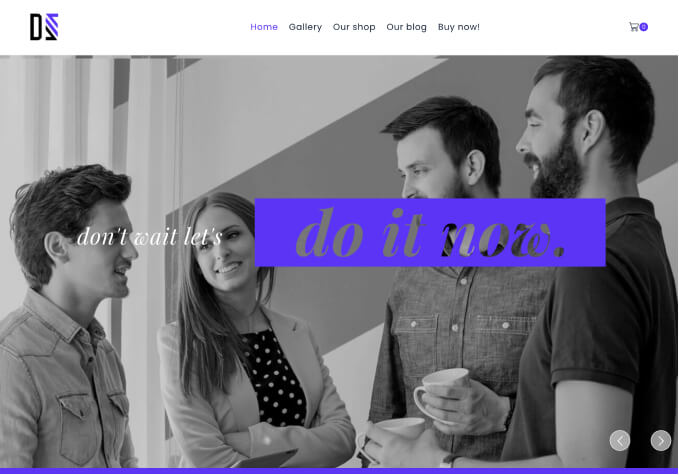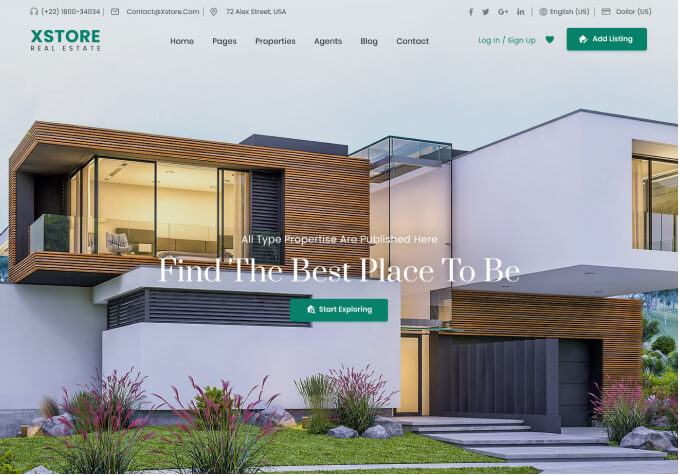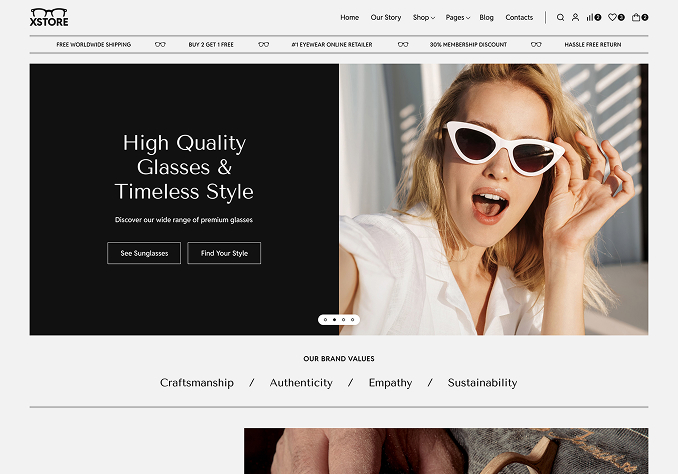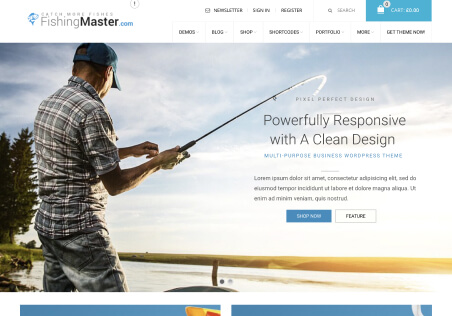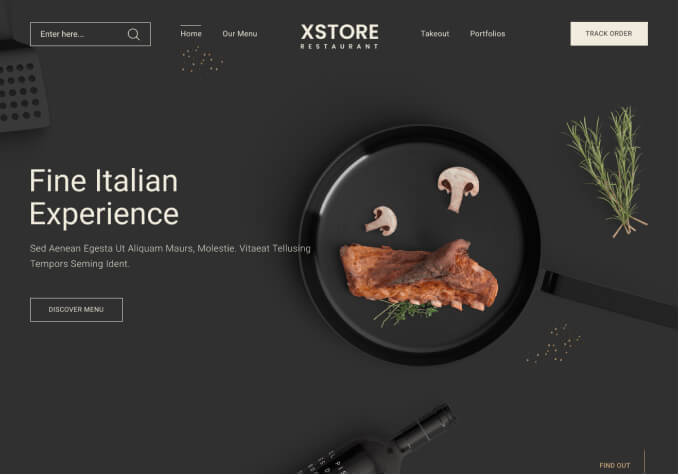Hi,
I have completely translated my website (including WooCommerce, Xstore and Xstore core) with all the required files in Loco Translate; however, there are some thing that I haven’t figured out where to translate:
1. The sale label in the category pages, the store page, and the homepage (when using the product list or product grid block for example). I already translated in the Theme Options -> WooCommerce -> Shop Elements -> Product Badges but that seem to only translate it on the Single Product page..
2. The Proceed to Checkout on the cart page, I checked WooCommerce and it’s not the one using that string apparently.
3. The Fake Sale Popup, which seems to be in English and there’s no setting to change the language or the message itself.
Appreciate some input.